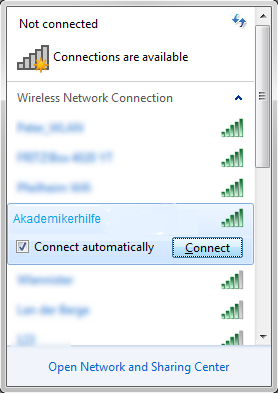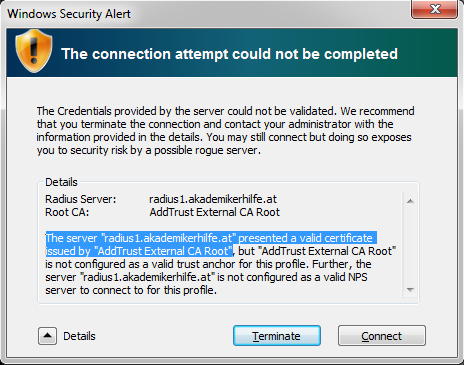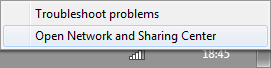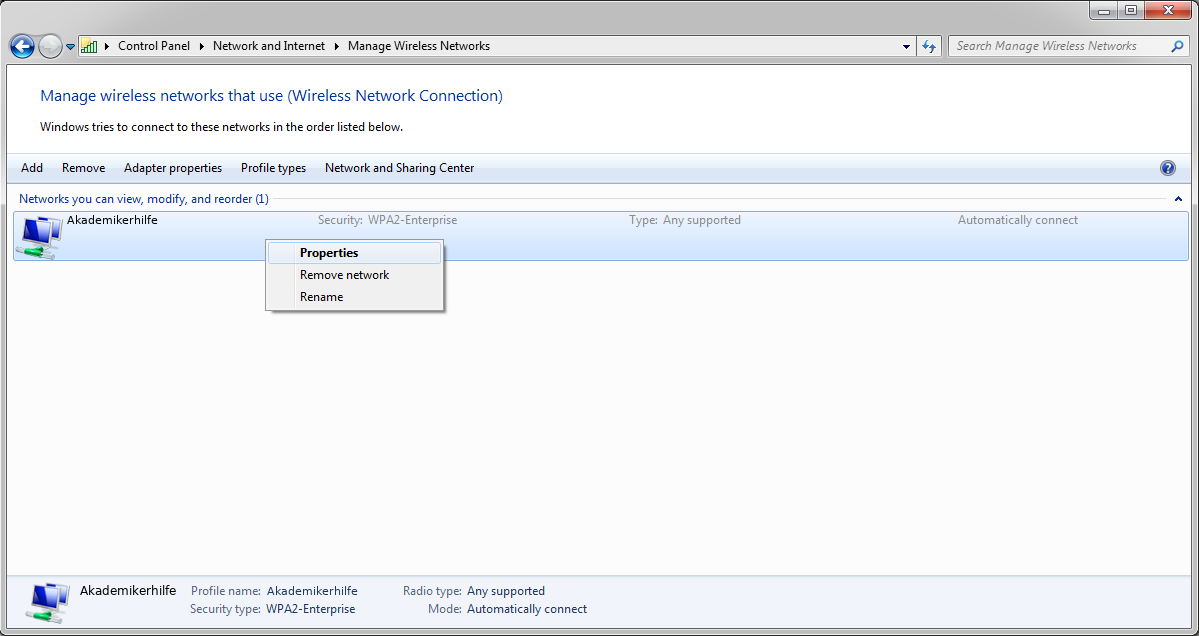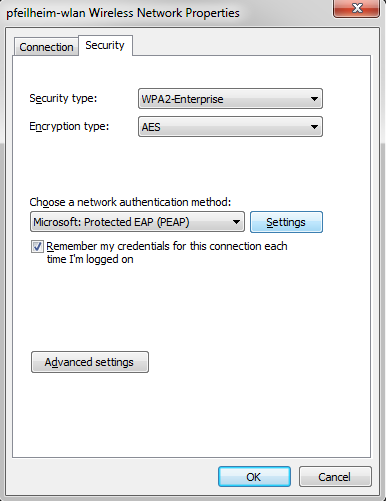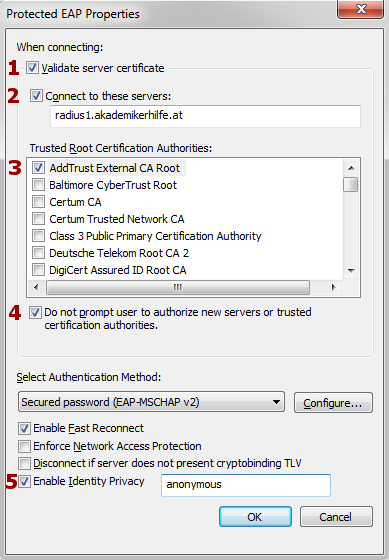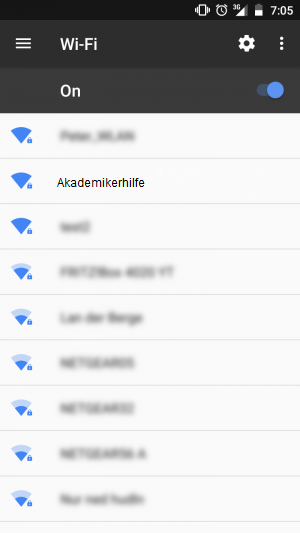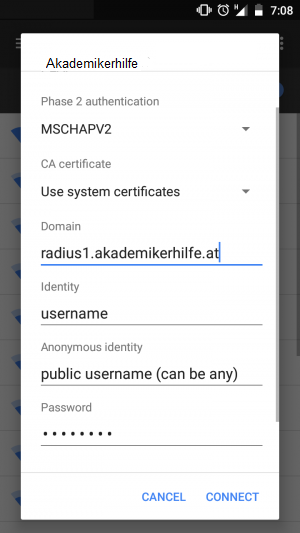WLAN4-6
Aus Pfeilheimwiki
Version vom 18. April 2018, 03:33 Uhr von Mkurz (Diskussion | Beiträge)
First of all, thanks to Akademikerhilfe for installing wifi-accesspoints all over the building in Pfeilheim4-6 as this guide would never would not have come to existance otherwise ;)
To get started, this page shows how to configure various devices with security in mind. Your login credentials will be the same as those you use for extending your users' agreement (Benützervertrag).
Note: Before you can login with the login-credentials you have to change your password first (you can 'change' it to the same as it was before), the crucial step is the re-setting.
Configurations
Windows 7
-
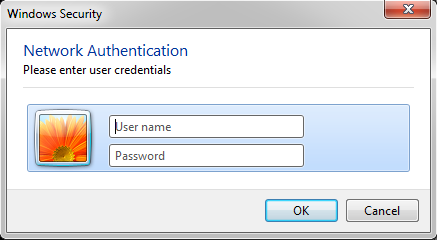 Step2:
Step2:
Use the same login credentials as for the Akademikerhilfe-Portal
Note: You have to change your the portal-password before the login works!
Android
-
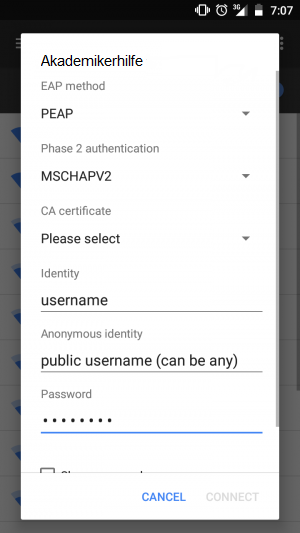 Step2:
Step2:
Use the same login credentials as for the Akademikerhilfe-Portal
Note: You have to change your the portal-password before the login works!
As always: if you have further questions or problems with the configuration, drop a mail: support@pfeilheim.sth.ac.at