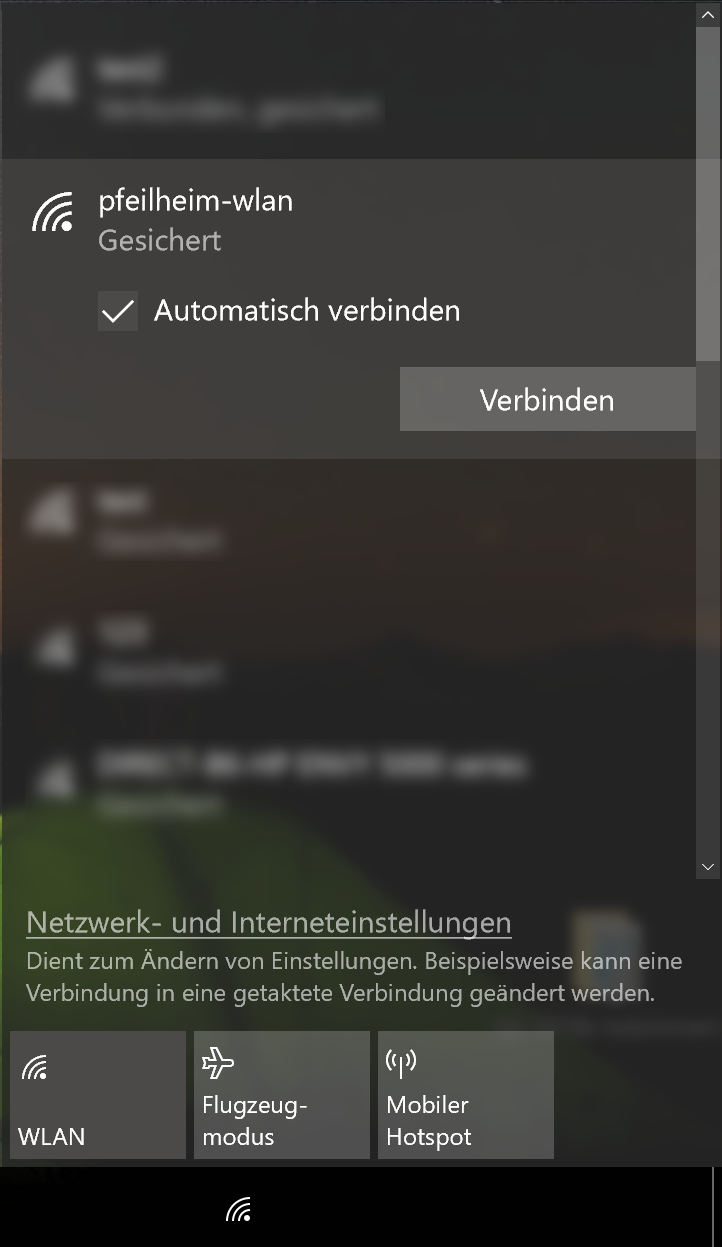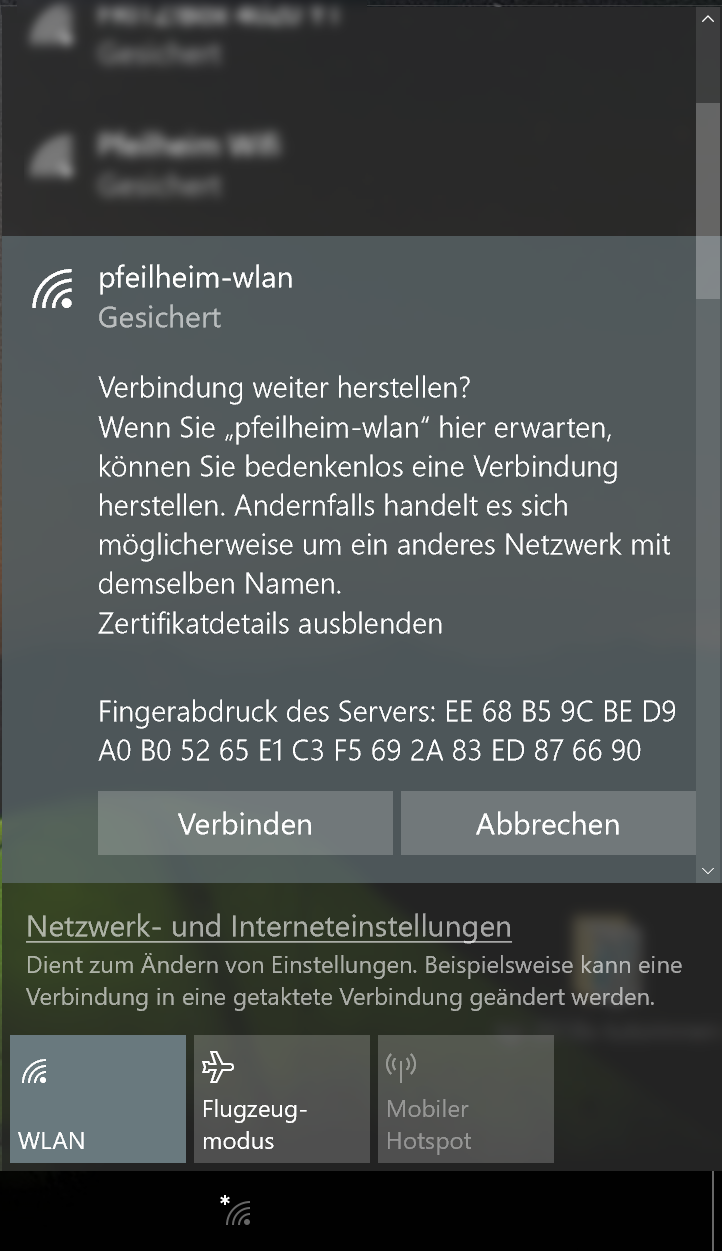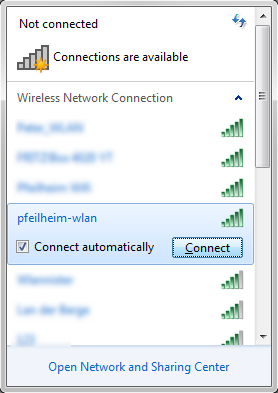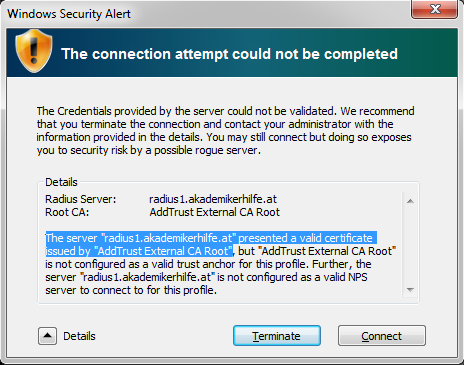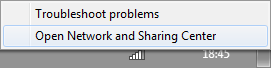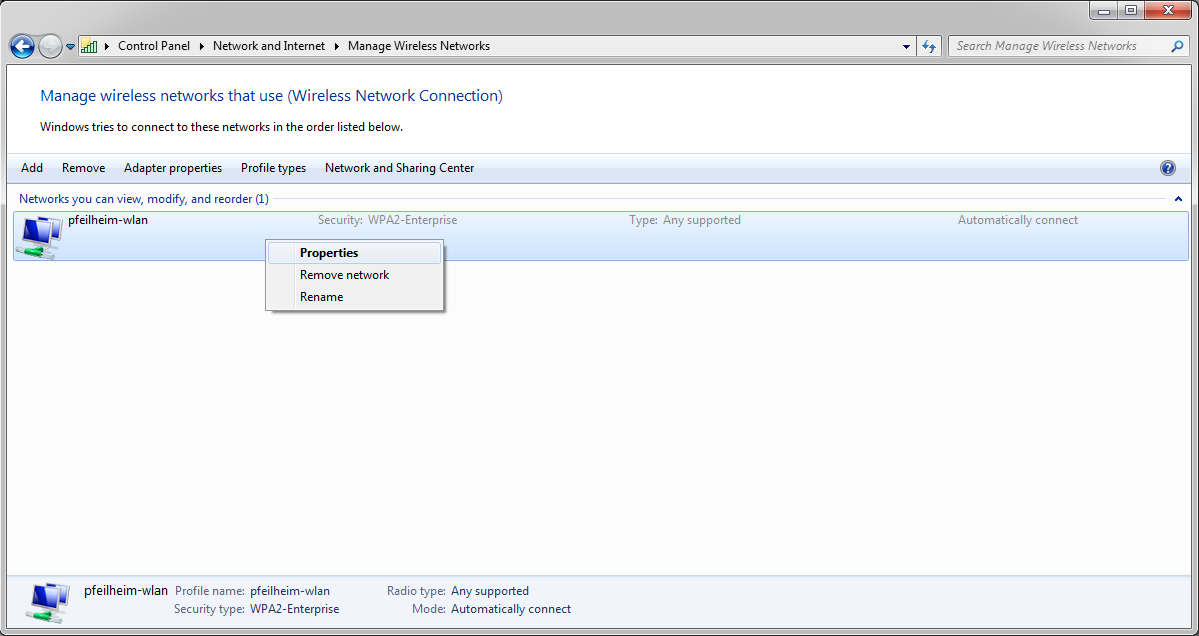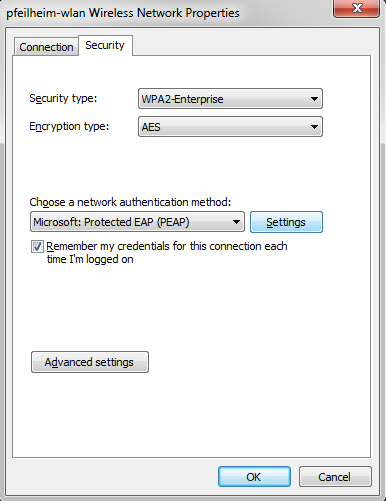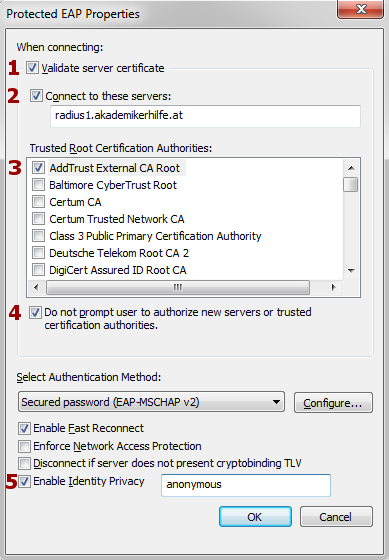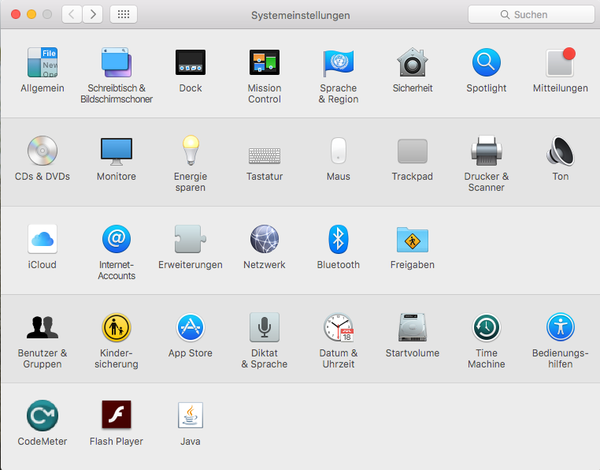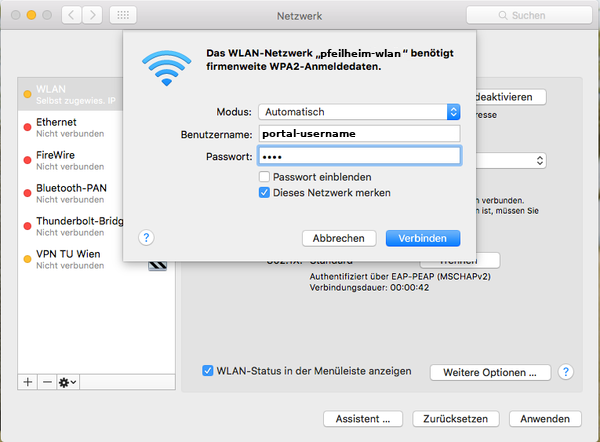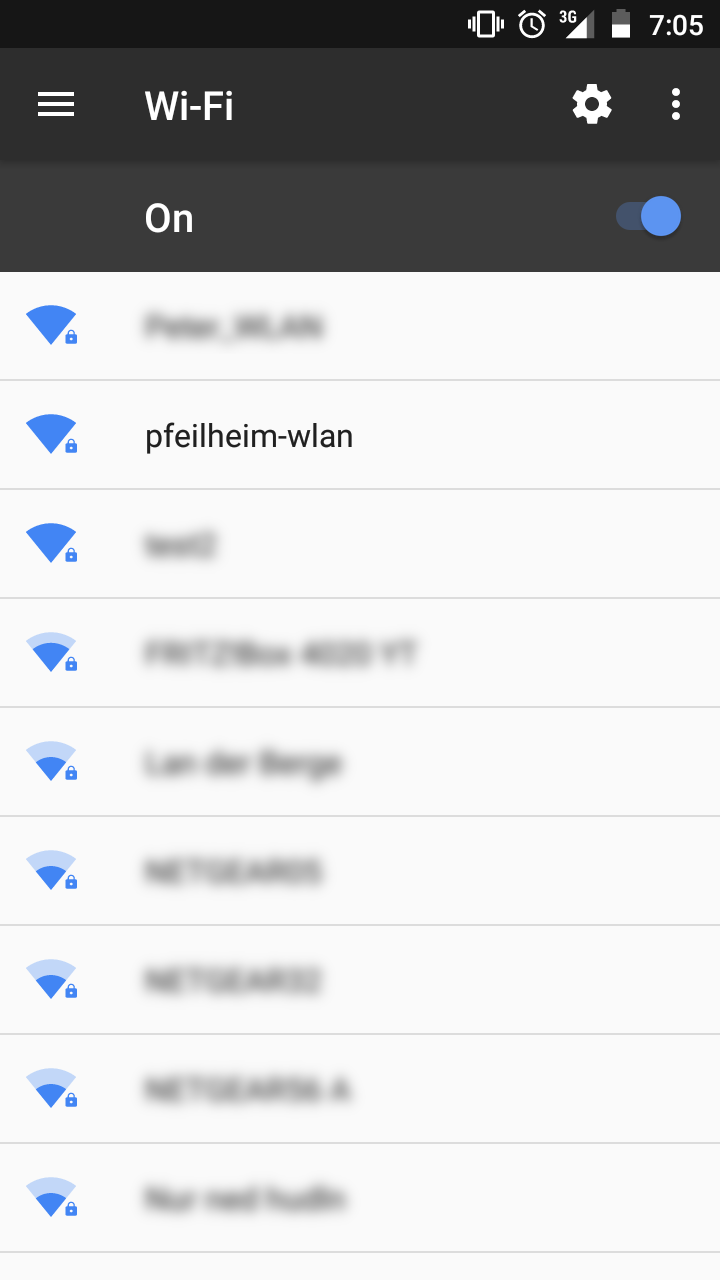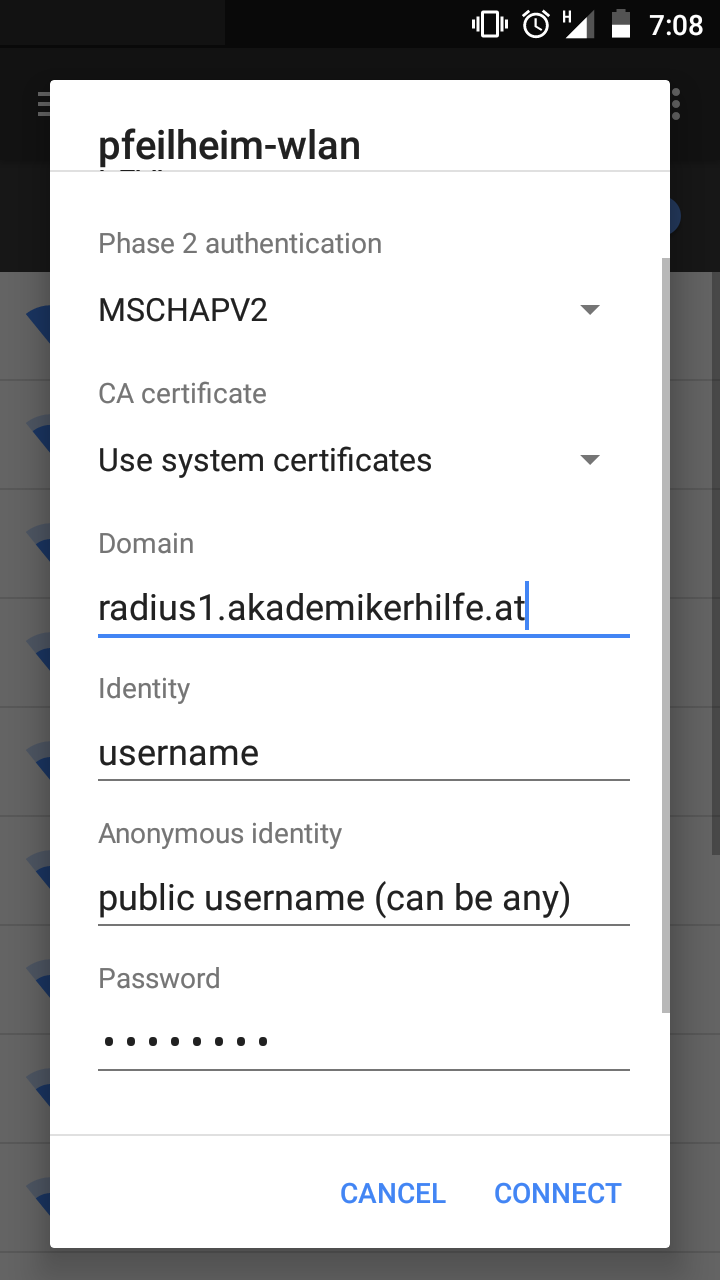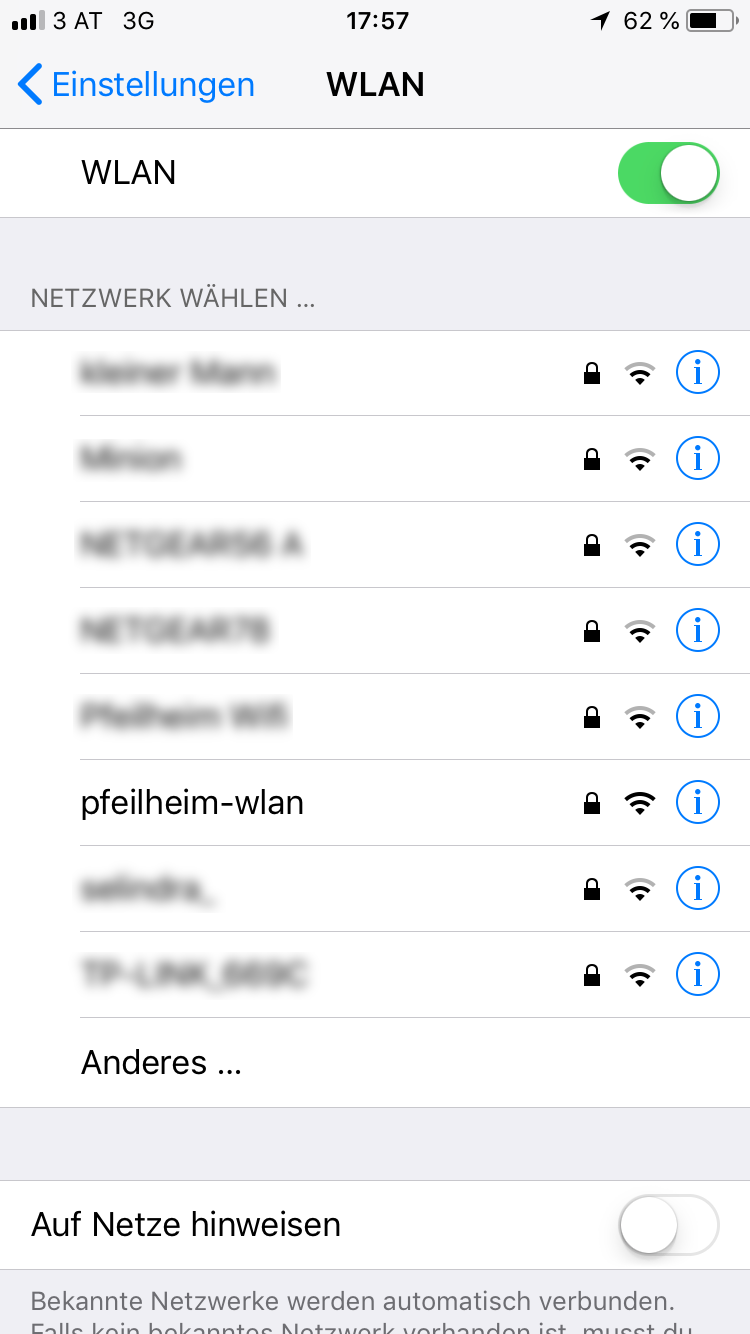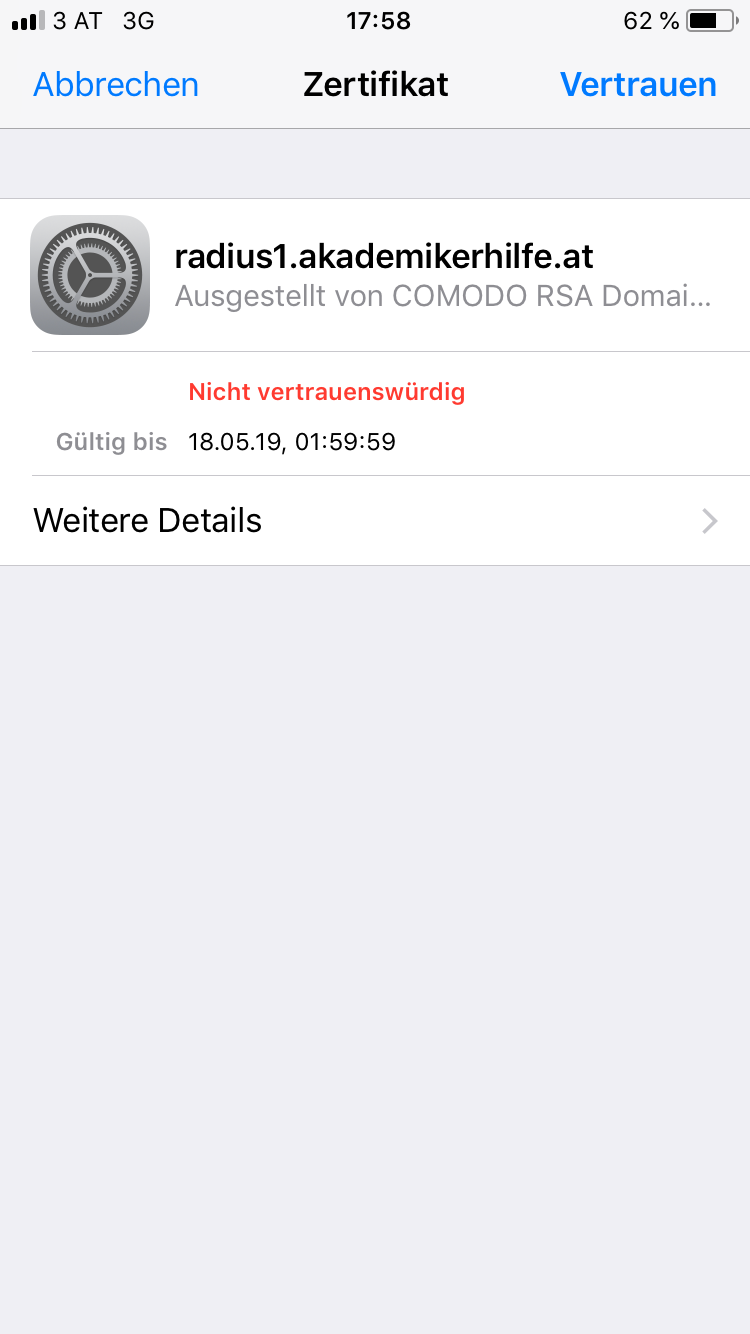|
|
| (6 dazwischenliegende Versionen von 2 Benutzern werden nicht angezeigt) |
| Zeile 1: |
Zeile 1: |
| − | First of all, thanks to Akademikerhilfe for installing wifi-accesspoints all over the building inside Pfeilheim4-6 as this guide would not have come to existance otherwise ;)<br>
| + | {{pfeilheim_wlan}} |
| − | | |
| − | =Configurations=
| |
| − | # Login at [https://portal.akademikerhilfe.at Akademikerhilfe-Portal] and <b>change your password</b>
| |
| − | # Make sure you can login at the portal
| |
| − | # Delete the wifi-profile from your device (only if you have used a wifi called 'pfeilheim-wlan' before - e.g. at the club)
| |
| − | # Connect to pfeilheim-wlan and enter your valid credentials
| |
| − | <br>
| |
| − | Scroll down for an image-based description.
| |
| − | | |
| − | As always: if you have further questions or problems with the configuration, drop a mail: [mailto:support@pfeilheim.sth.ac.at support@pfeilheim.sth.ac.at]
| |
| − | | |
| − | ==Windows 10==
| |
| − | [https://kb.netgear.com/29889/How-to-delete-a-wireless-network-profile-in-Windows-10 Guide for deleting a wireless profile] (if you've used the 'pfeilheim-wlan' at the club, ... before)
| |
| − | <div><ul>
| |
| − | <li style="display: inline-block;"> [[File:win10_radius1_pfeilheim.png|thumb|||<b>Step1:</b><br>Select the wireless-network called <b>pfeilheim-wlan</b>]] </li>
| |
| − | <li style="display: inline-block;"> [[File:win10_radius2_pfeilheim.png|thumb|||<b>Step2:</b><br>Use the same login credentials as for the [https://portal.akademikerhilfe.at Akademikerhilfe-Portal]<br><b>Note: You have to change your the portal-password before the login works!</b>]] </li>
| |
| − | <li style="display: inline-block;"> [[File:win10_radius3_pfeilheim.png|thumb|||<b>Step3:</b><br>Check that the fingerprint matches with this one:<br>EE 68 B5 9C BE D9 A0 B0 52 65 E1 C3 F5 69 2A 83 ED 87 66 90]] </li>
| |
| − | </ul></div>
| |
| − | | |
| − | ==Windows 7==
| |
| − | [https://kb.netgear.com/20055/How-to-delete-a-wireless-network-profile-in-Windows-7 Guide for deleting a wireless profile] (if you've used the 'pfeilheim-wlan' at the club, ... before)
| |
| − | <div><ul>
| |
| − | <li style="display: inline-block;"> [[File:Win7_radius1_pfeilheim.png|thumb|||<b>Step1:</b><br>Select the wireless-network called <b>pfeilheim-wlan</b>]] </li>
| |
| − | <li style="display: inline-block;"> [[File:Win7_radius2_pfeilheim.png|thumb|||<b>Step2:</b><br>Use the same login credentials as for the [https://portal.akademikerhilfe.at Akademikerhilfe-Portal]<br><b>Note: You have to change your the portal-password before the login works!</b>]] </li>
| |
| − | <li style="display: inline-block;"> [[File:Win7_radius3_pfeilheim.png|thumb|||<b>Step3:</b><br>When connection for the first time, a warning will show up. <b>Verify</b> that values for <b>Radius-Server</b> and the <b>Root-CA</b> are <b>equal to</b> those on the <b>image</b>. If the values are the same, click <b>Connect</b>]] </li>
| |
| − | <li style="display: inline-block;"> [[File:Win7_radius4_pfeilheim.png|thumb|||<b>Step4:</b><br>You are connected and the internet is already accessible. The <b>folling steps</b> are <b>necessary for</b> your <b>account-security</b><br>Therefore: right-click onto to wireless-symbol and <b>open</b> the <b>Network and Sharing Center</b>]] </li>
| |
| − | <li style="display: inline-block;"> [[File:Win7_radius5_pfeilheim.png|thumb|||<b>Step5:</b><br>After clicking <b>Manage wireless networks</b> on the left sidebar, select the entry called <b>pfeilheim-wlan</b> and open it by double-clicking or with a right-click followed by a click on properties]] </li>
| |
| − | <li style="display: inline-block;"> [[File:Win7_radius6_pfeilheim.png|thumb|||<b>Step6:</b><br>Click on <b>Settings</b>]] </li>
| |
| − | <li style="display: inline-block;"> [[File:Win7_radius7_pfeilheim.png|thumb|||<b>Step7:</b><br>1-3 should be equal to your configuration, simply tick 4 and 5 and add an anonymous name]] </li>
| |
| − | </ul></div>
| |
| − | | |
| − | ==Mac OSX==
| |
| − | [http://osxdaily.com/2014/03/09/forget-wifi-network-mac-os-x/ Guide for deleting a wireless profile] (if you've used the 'pfeilheim-wlan' at the club, ... before)
| |
| − | <div><ul>
| |
| − | <li style="display: inline-block;"> [[File:Eduroam-mac-1_pfeilheim.png|thumb|||<b>Step1:</b><br>Open System-configuration to add a new wifi-network]] </li>
| |
| − | <li style="display: inline-block;"> [[File:Eduroam-mac-2_pfeilheim.png|thumb|||<b>Step2:</b><br><b>Select the wireless-network called <b>pfeilheim-wlan<b><br>Use the same login credentials as for the [https://portal.akademikerhilfe.at Akademikerhilfe-Portal]<br><b>Note: You have to change your the portal-password before the login works!</b>]] </li>
| |
| − | <li style="display: inline-block;"> [[File:Eduroam-mac-3_pfeilheim.png|thumb|||<b>Step3:</b><br>click <b>Connect</b>]] </li>
| |
| − | </ul></div>
| |
| − | Source: https://www.zid.tuwien.ac.at/tunet/wlan/anleitungen/mac_os_x/
| |
| − | | |
| − | ==Android==
| |
| − | [https://kb.netgear.com/28440/How-to-remove-wireless-profiles-on-Android-phone-tablets Guide for deleting a wireless profile] (if you've used the 'pfeilheim-wlan' at the club, ... before)
| |
| − | <div><ul>
| |
| − | <div><ul>
| |
| − | <li style="display: inline-block;"> [[File:Android_radius1_pfeilheim.png|thumb|||<b>Step1:</b><br>Select the wireless-network called <b>pfeilheim-wlan</b>]] </li>
| |
| − | <li style="display: inline-block;"> [[File:Android_radius2_pfeilheim.png|thumb|||<b>Step2:</b><br>Use the same login credentials as for the [https://portal.akademikerhilfe.at Akademikerhilfe-Portal]<br><b>Note: You have to change your the portal-password before the login works!</b>]] </li>
| |
| − | <li style="display: inline-block;"> [[File:Android_radius3_pfeilheim.png|thumb|||<b>Step3:</b><br>If your mobile phone supports selection of a 'CA certificate' it is <b>strongly advised</b> to choose <b>'use system certificates'</b> followed by <b>adding 'radius1.akademikerhilfe.at'</b> to the domain-field.<br>Click next and you are done]] </li>
| |
| − | </ul></div>
| |
| − | | |
| − | ==iOS==
| |
| − | [https://www.imore.com/how-forget-wi-fi-network-your-iphone-and-ipad Guide for deleting a wireless profile] (if you've used the 'pfeilheim-wlan' at the club, ... before)
| |
| − | <div><ul>
| |
| − | <li style="display: inline-block;"> [[File:Ios_radius1_pfeilheim.png|thumb|||<b>Step1:</b><br>Select the wireless-network called <b>pfeilheim-wlan</b>]] </li>
| |
| − | <li style="display: inline-block;"> [[File:Ios_radius2_pfeilheim.png|thumb|||<b>Step2:</b><br>Use the same login credentials as for the [https://portal.akademikerhilfe.at Akademikerhilfe-Portal]<br><b>Note: You have to change your the portal-password before the login works!</b>]] </li>
| |
| − | <li style="display: inline-block;"> [[File:Ios_radius3_pfeilheim.png|thumb|||<b>Step3:</b><br>Trust the certificate (only asked for the first time connecting!), verify that the name matches <b>radius1.akademikerhilfe.at</b>]] </li>
| |
| − | </ul></div>
| |
First of all, thanks to Akademikerhilfe for installing wifi-accesspoints all over the building inside Pfeilheim4-6 as this guide would not have come to existance otherwise ;)
If you are looking for the description in german take a look here → Wlan4-6
SSID
pfeilheim_wlan
Configuration
- If you moved in before May 2018, login at Akademikerhilfe-Portal and change your password
- If you have used a wifi called 'pfeilheim-wlan' before, delete this wifi-profile
- Connect to pfeilheim-wlan and enter your valid credentials
Troubleshooting
Invalid credentials:
- If you changed the Akademikerhilfe-Portal password, the wifi password has to be changed too!
- Make sure you can log in at Akademikerhilfe-Portal with the exact same credentials
- Change the password at the Akademikerhilfe-Portal
Detailed Instructions
As always: if you have further questions or problems with the configuration, drop a mail: support@pfeilheim.sth.ac.at
Windows 10
Guide for deleting a wireless profile (if you've used 'pfeilheim-wlan' before)
-
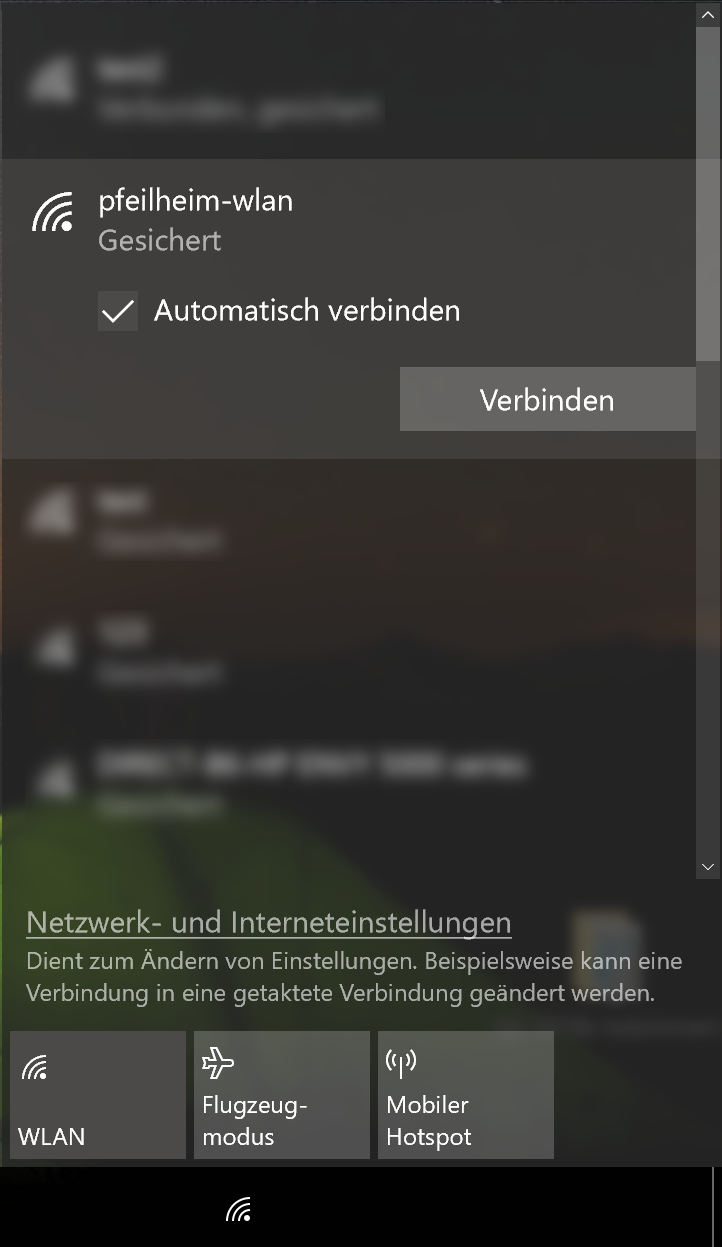
Step1:Select the wireless-network called
pfeilheim-wlan
-
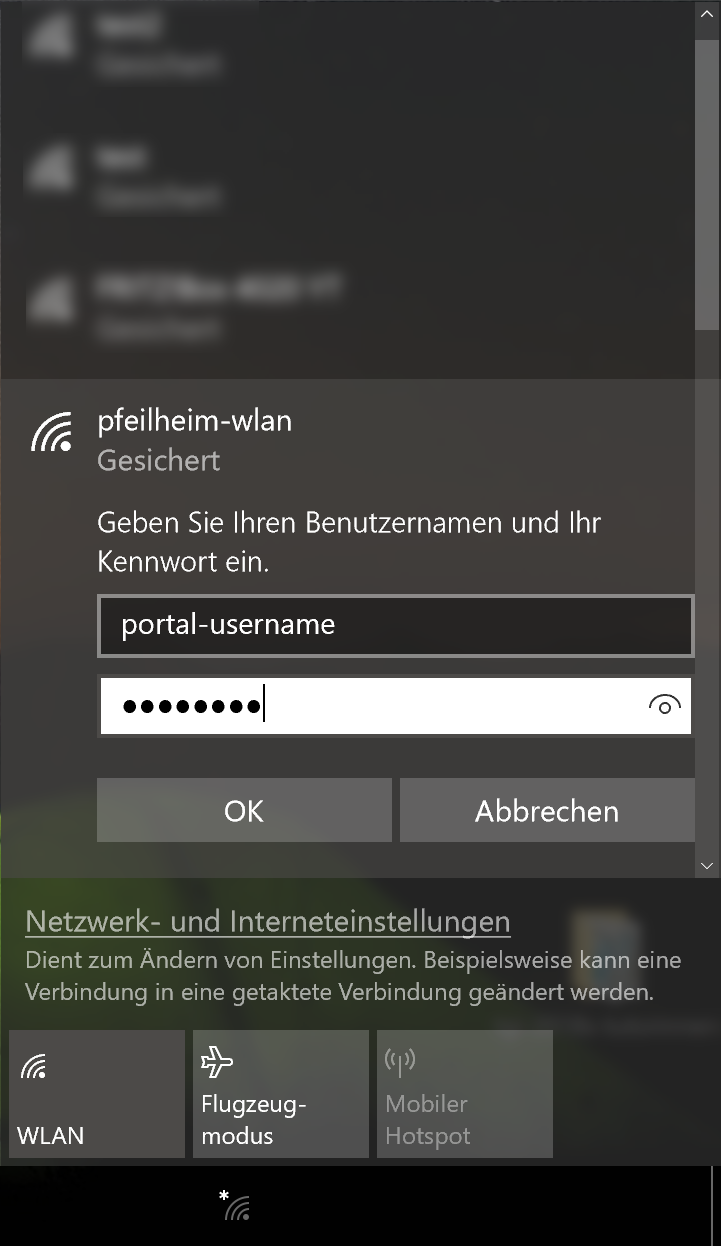
Step2:Use the same login credentials as for the
Akademikerhilfe-PortalNote: You have to change your the portal-password before the login works!
-
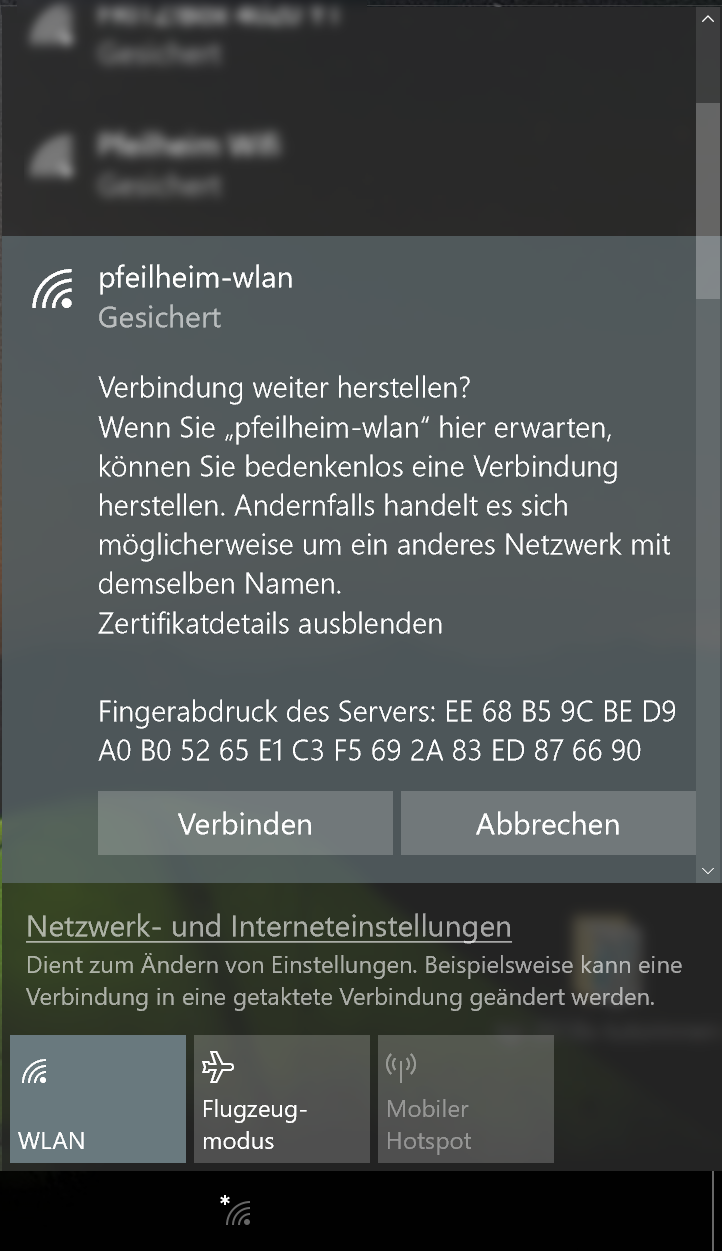
Step3:Check that the fingerprint matches with this one:
EE 68 B5 9C BE D9 A0 B0 52 65 E1 C3 F5 69 2A 83 ED 87 66 90
Windows 7
Guide for deleting a wireless profile (if you've used 'pfeilheim-wlan' before)
-
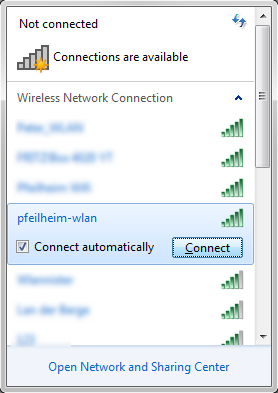
Step1:Select the wireless-network called
pfeilheim-wlan
-
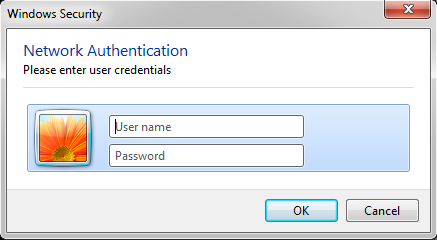
Step2:Use the same login credentials as for the
Akademikerhilfe-PortalNote: You have to change your the portal-password before the login works!
-
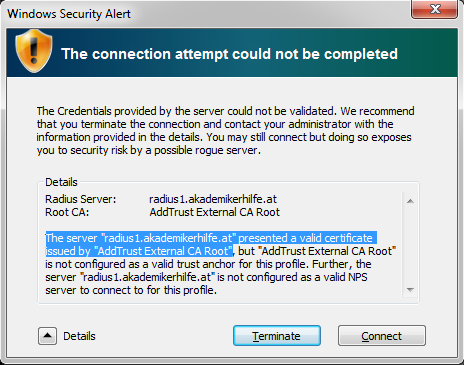
Step3:When connection for the first time, a warning will show up.
Verify that values for
Radius-Server and the
Root-CA are
equal to those on the
image. If the values are the same, click
Connect
-
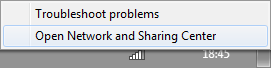
Step4:You are connected and the internet is already accessible. The
following steps are
necessary for your
account-securityTherefore: right-click onto to wireless-symbol and
open the
Network and Sharing Center
-
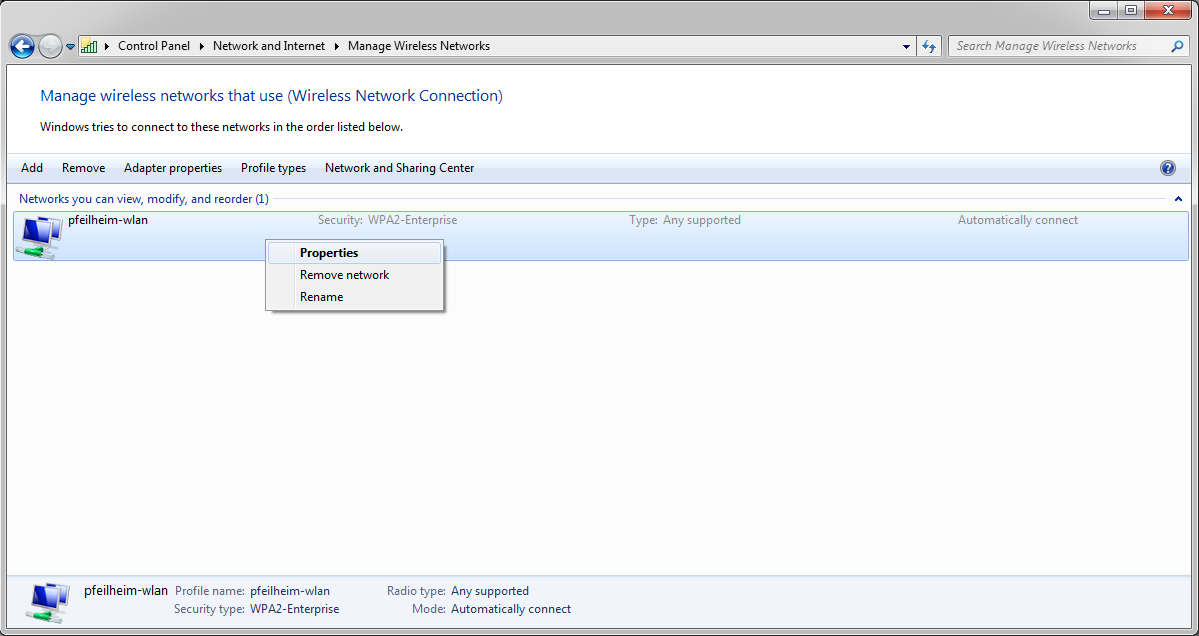
Step5:After clicking
Manage wireless networks on the left sidebar, select the entry called
pfeilheim-wlan and open it by double-clicking or with a right-click followed by a click on properties
-
-
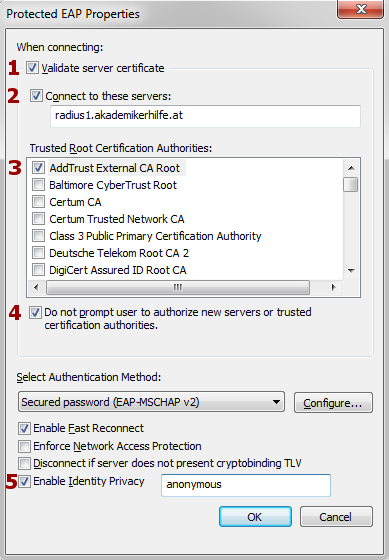
Step7:1-3 should be equal to your configuration, simply tick 4 and 5 and add an anonymous name
Mac OSX
Guide for deleting a wireless profile (if you've used 'pfeilheim-wlan' before)
-
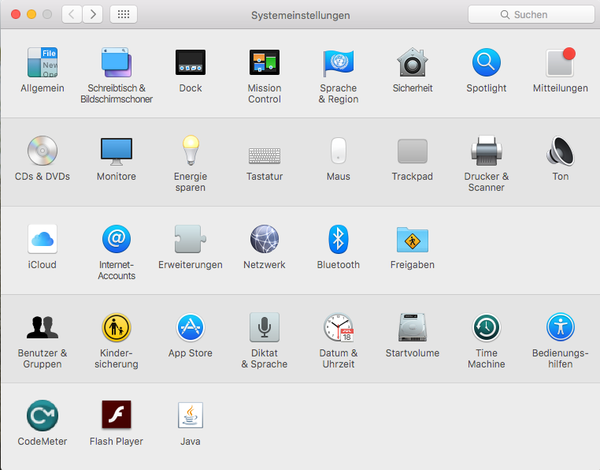
Step 1: Open System-configuration to add a new wifi-network
-
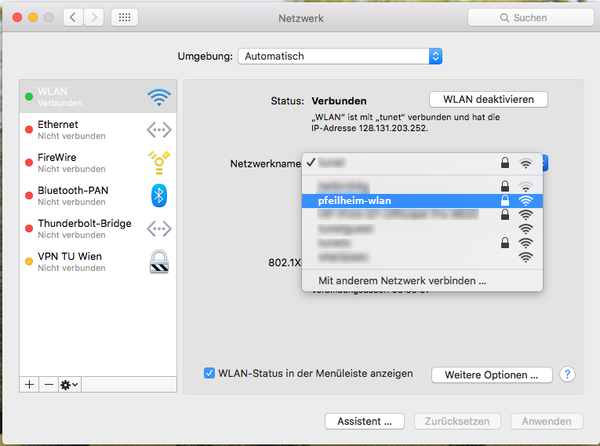
Step 2: Select the wireless-network called
pfeilheim-wlan Use the same login credentials as for the
Akademikerhilfe-Portal Note: You have to change your the portal-password before the login works!
-
Source: https://www.zid.tuwien.ac.at/tunet/wlan/anleitungen/mac_os_x/
Android
Guide for deleting a wireless profile (if you've used 'pfeilheim-wlan' before)
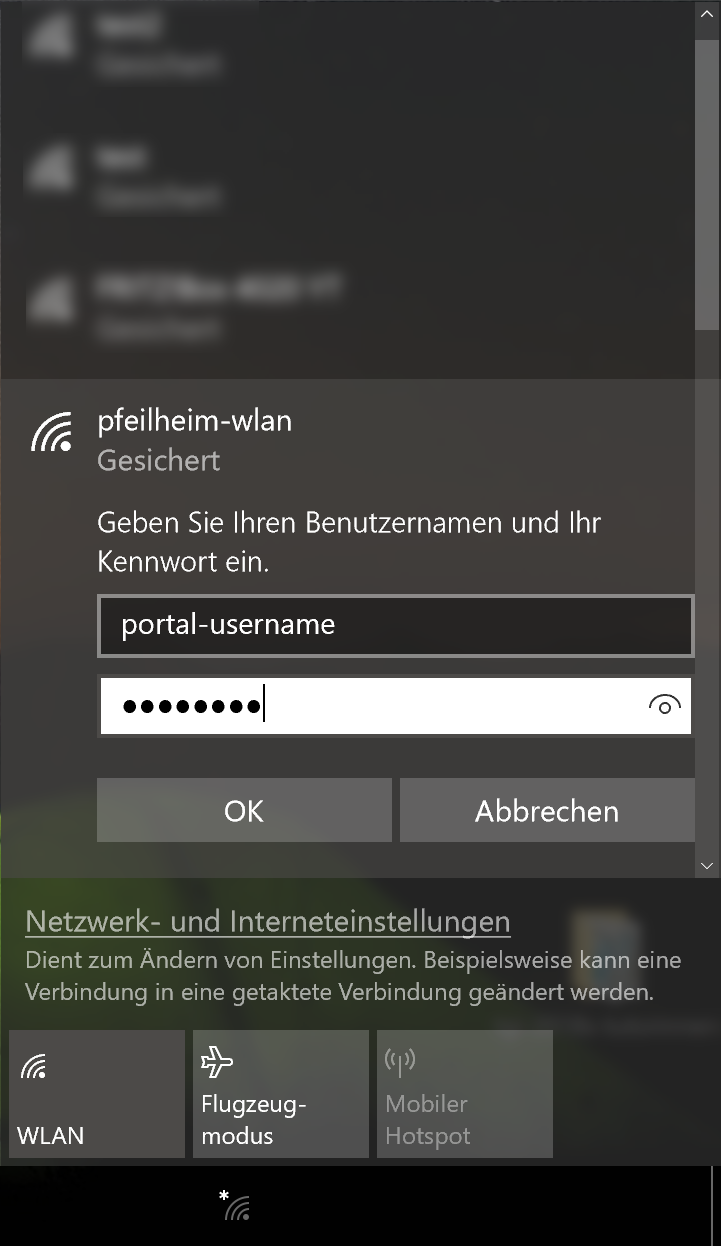 Step2:
Step2: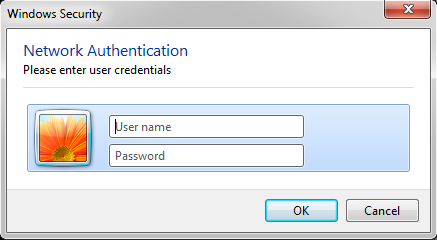 Step2:
Step2: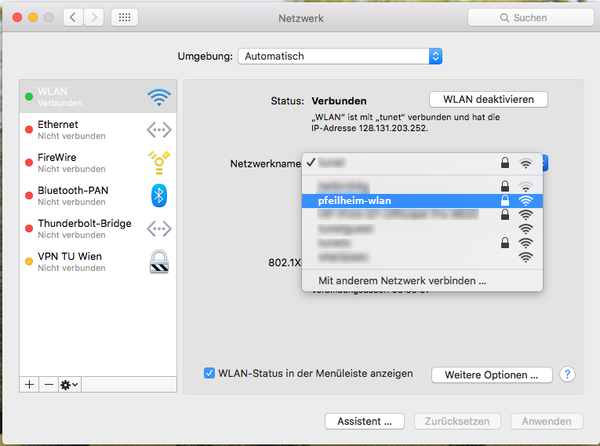 Step 2:
Step 2: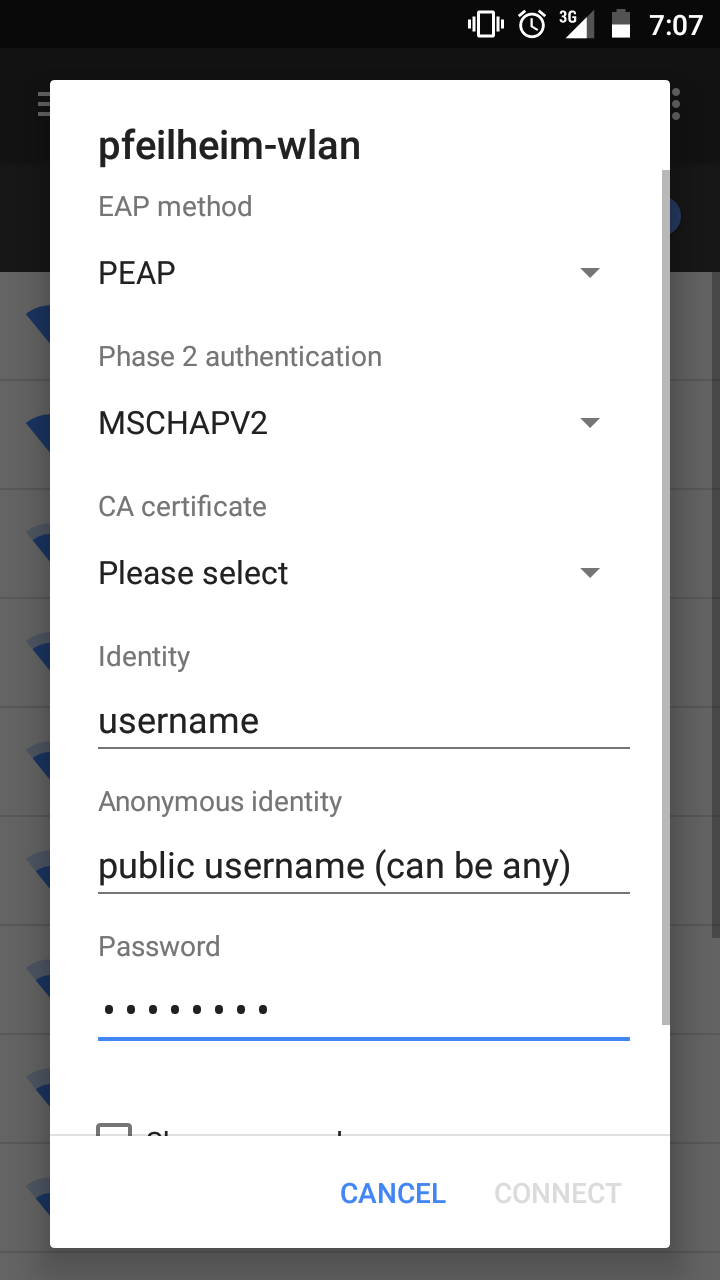 Step2:
Step2: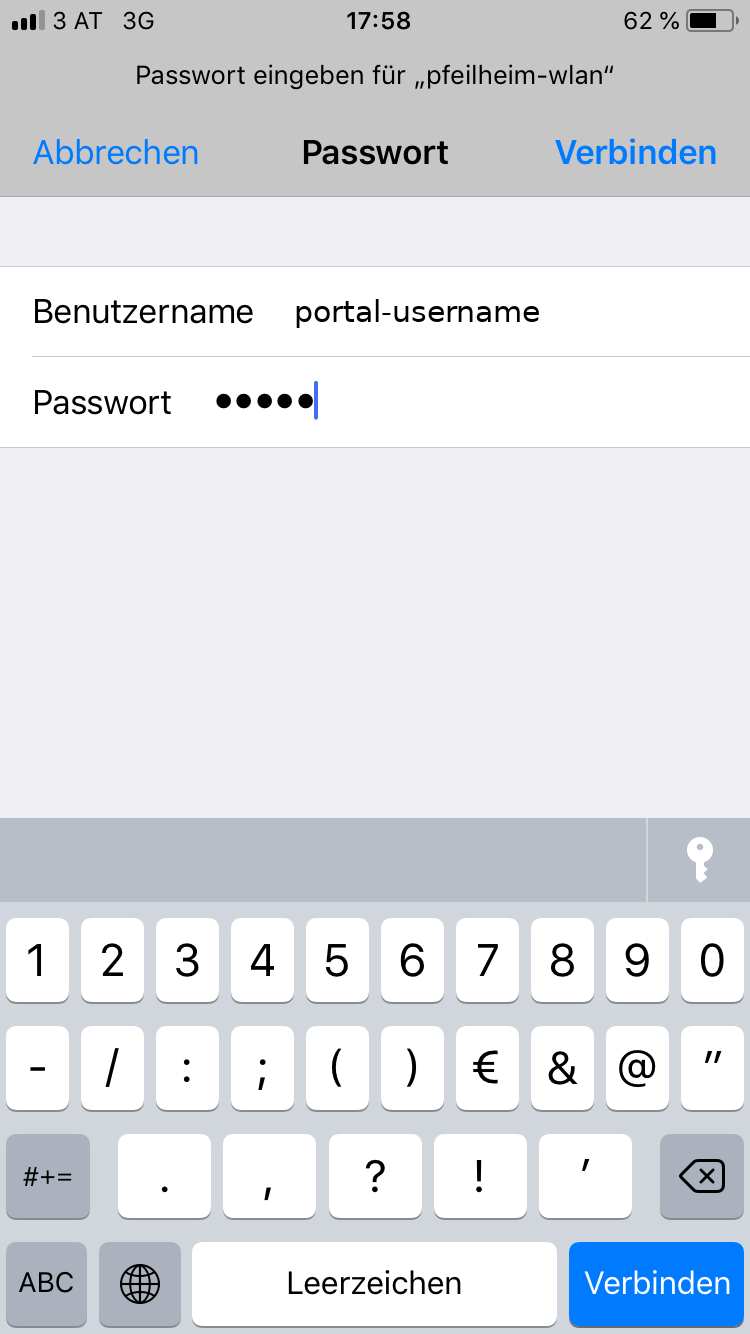 Step2:
Step2: