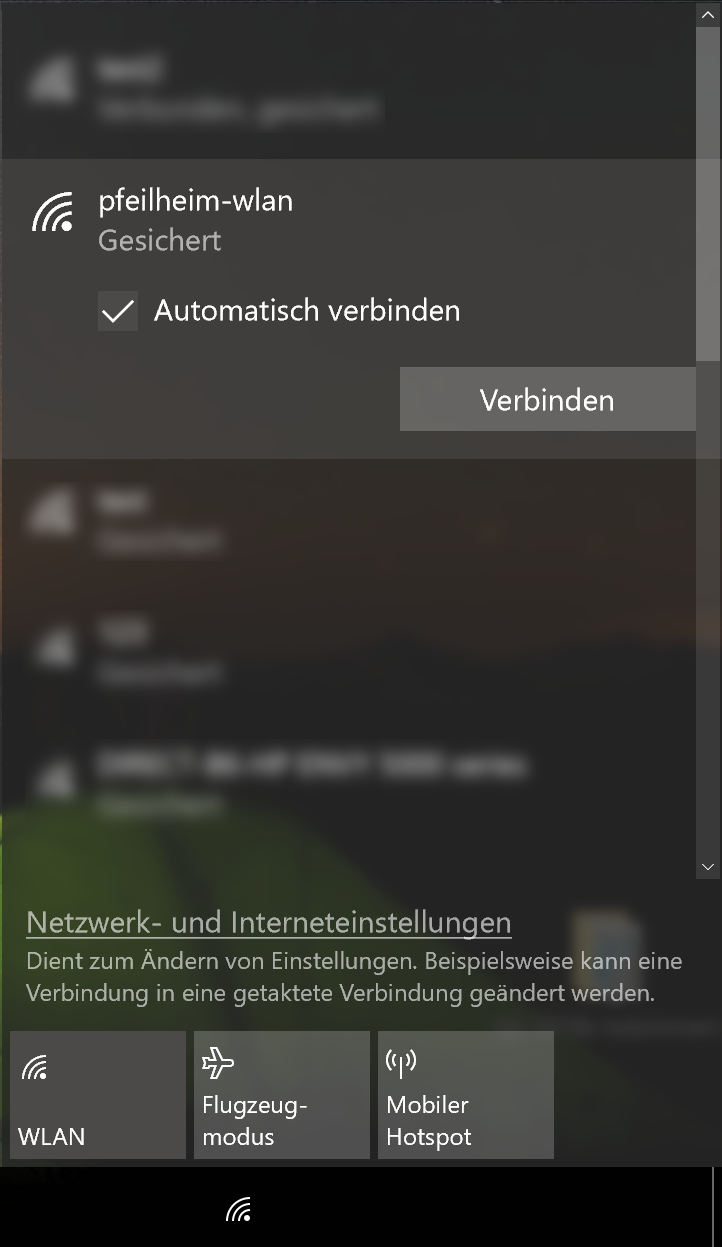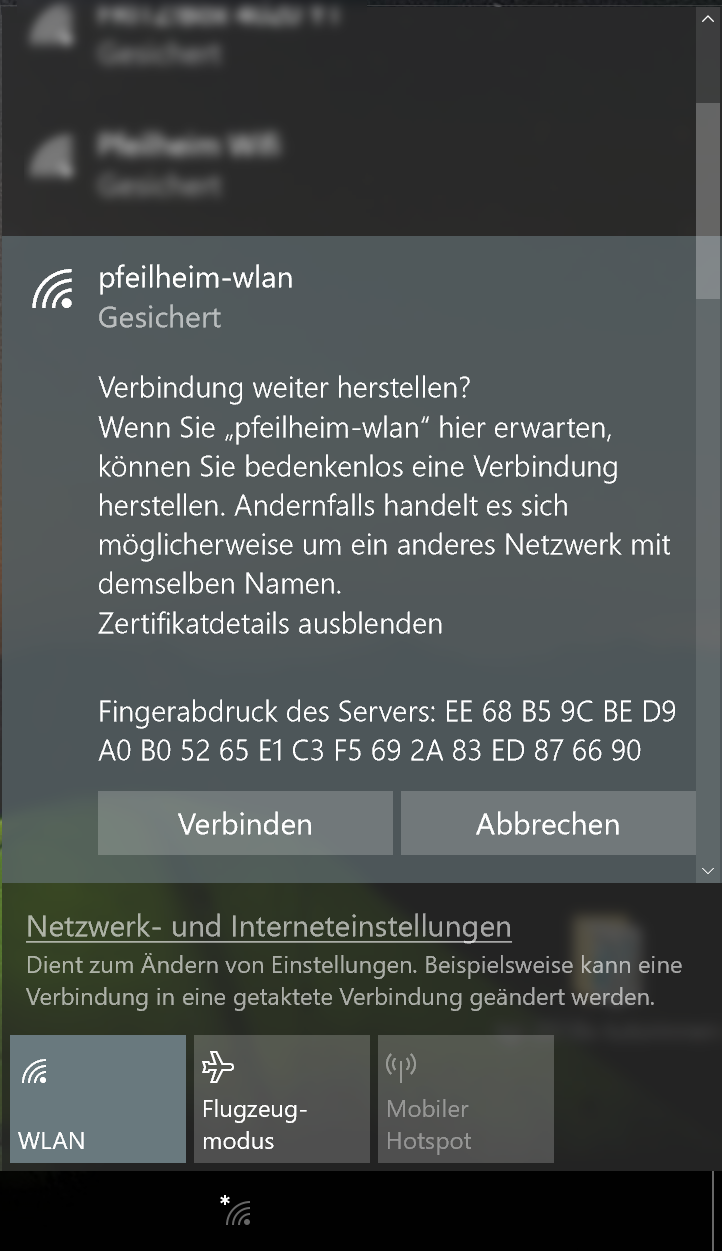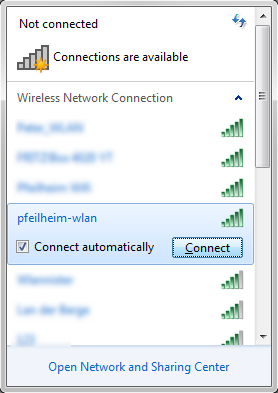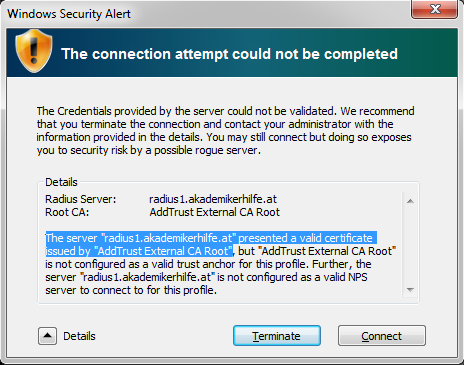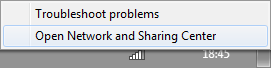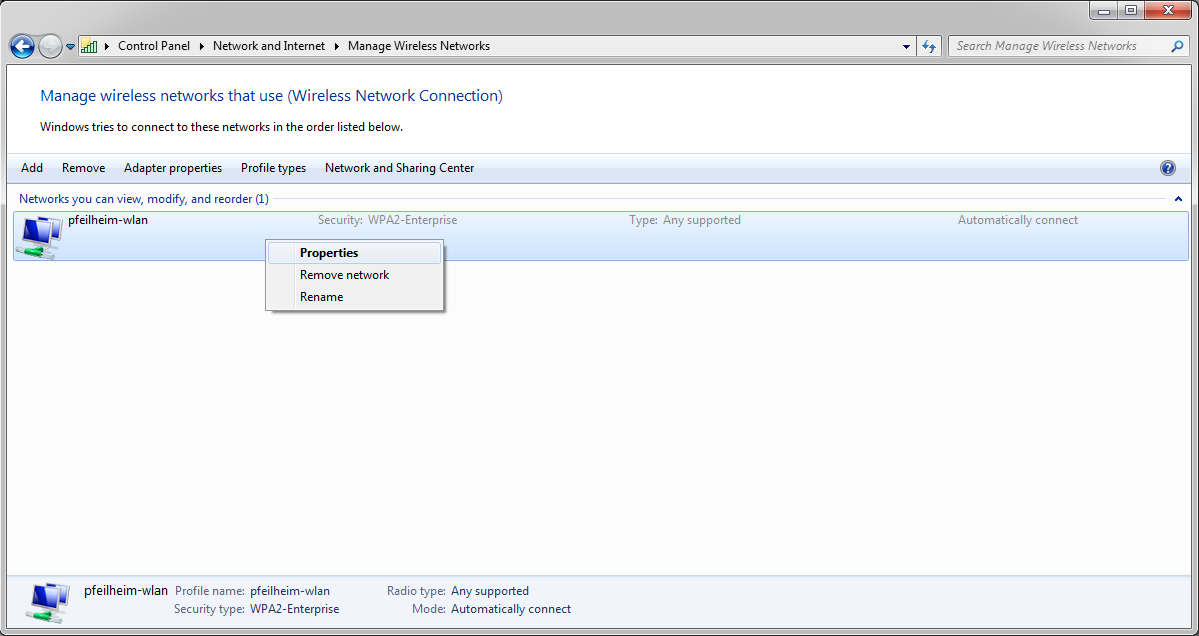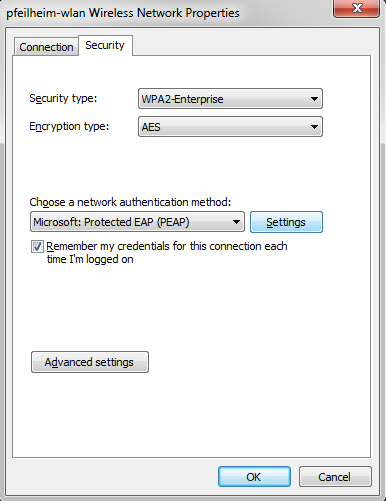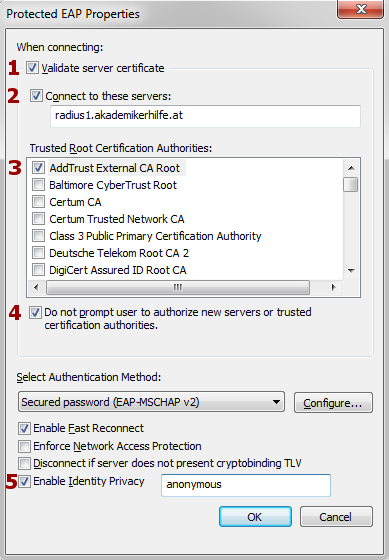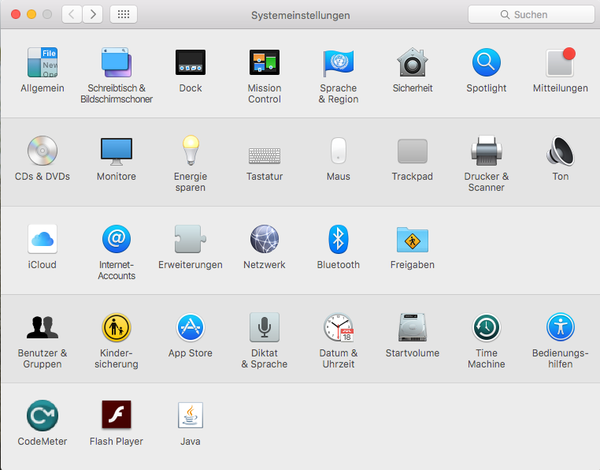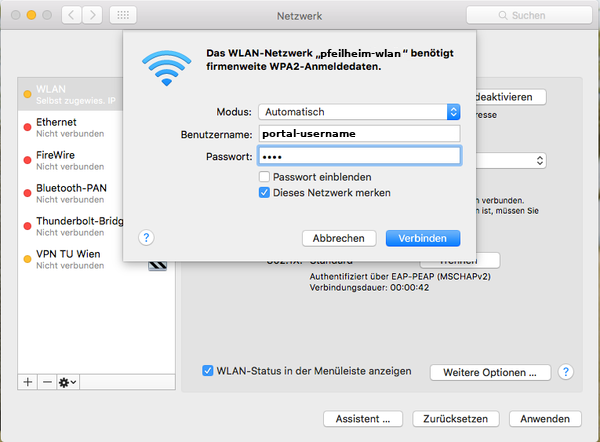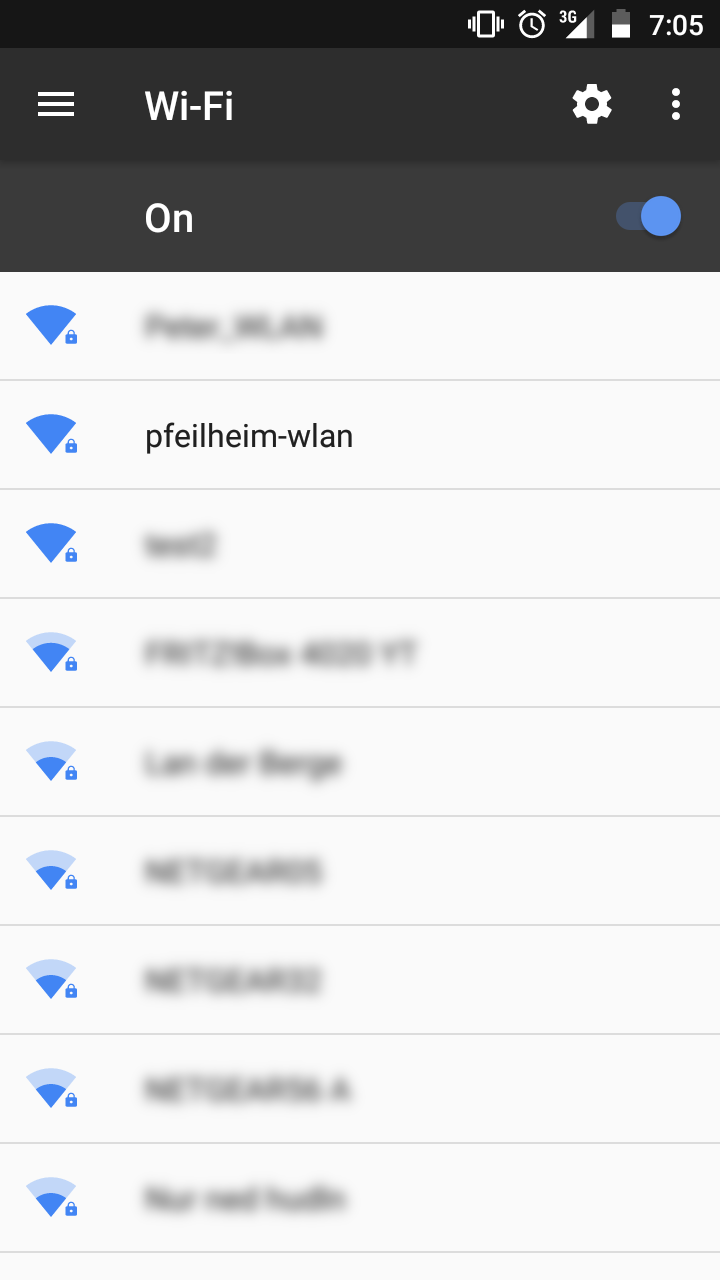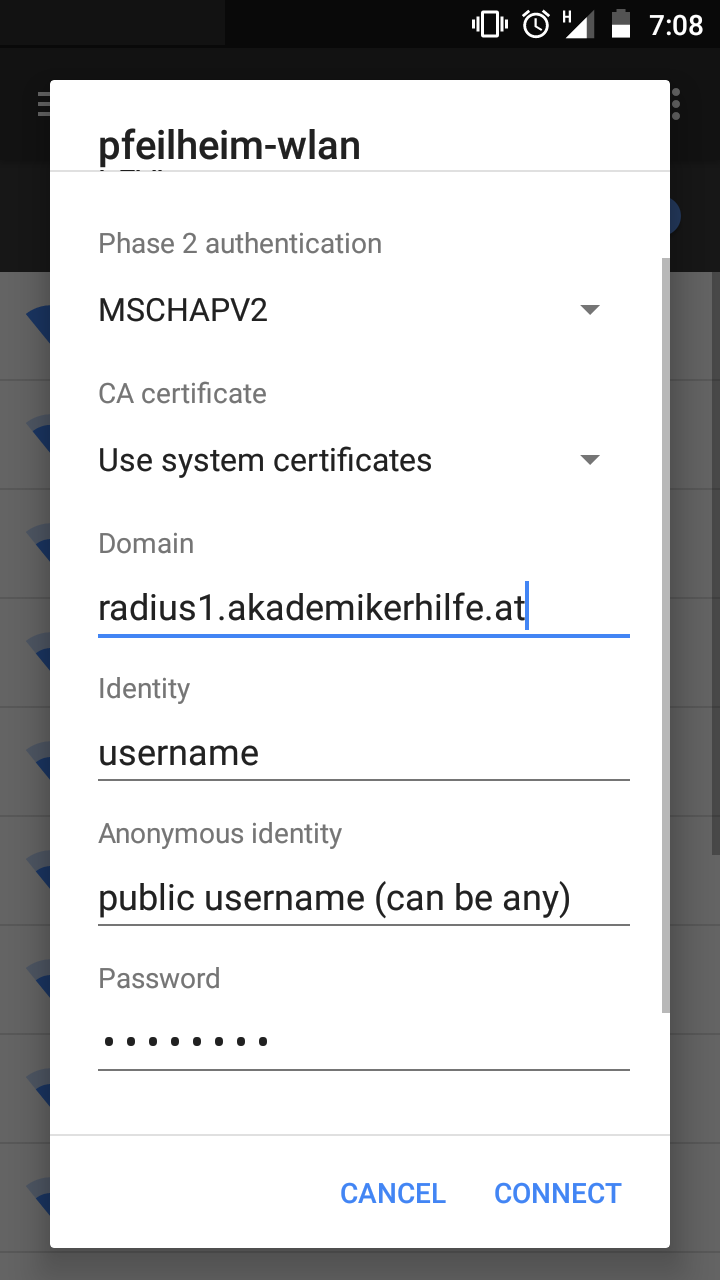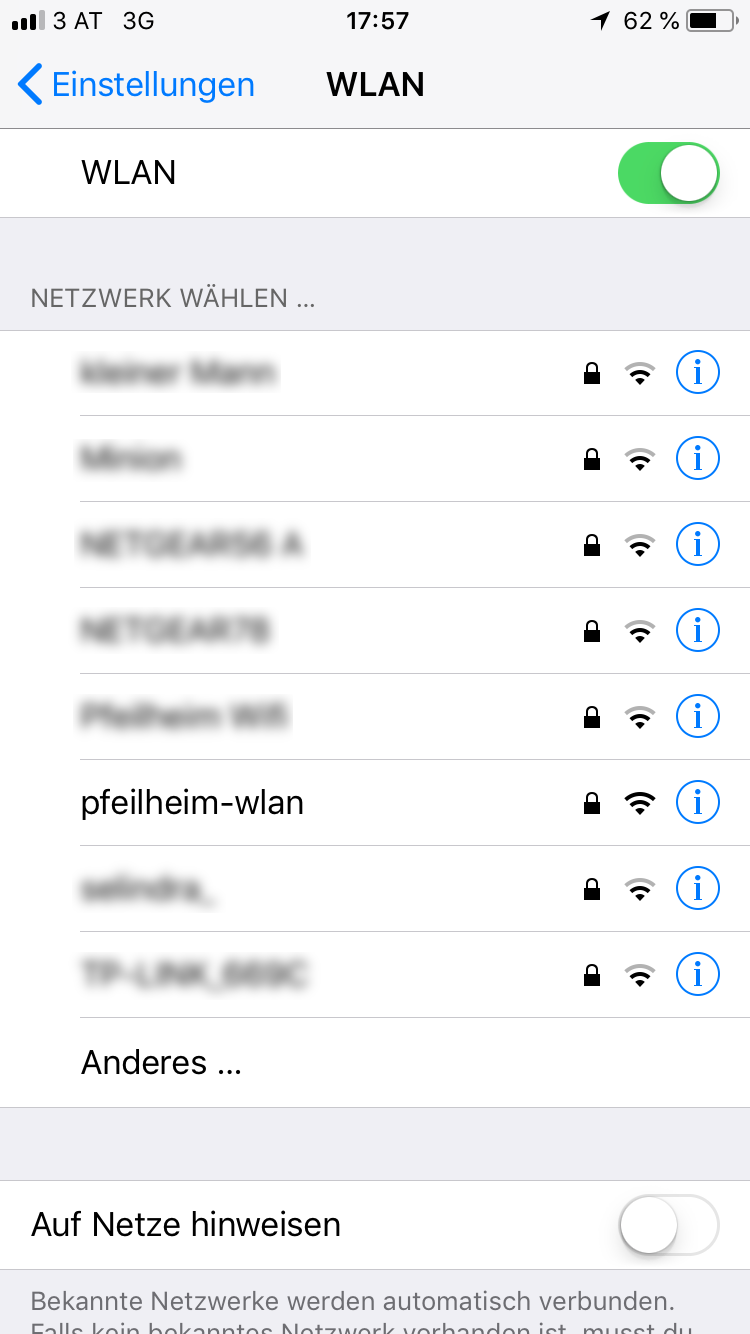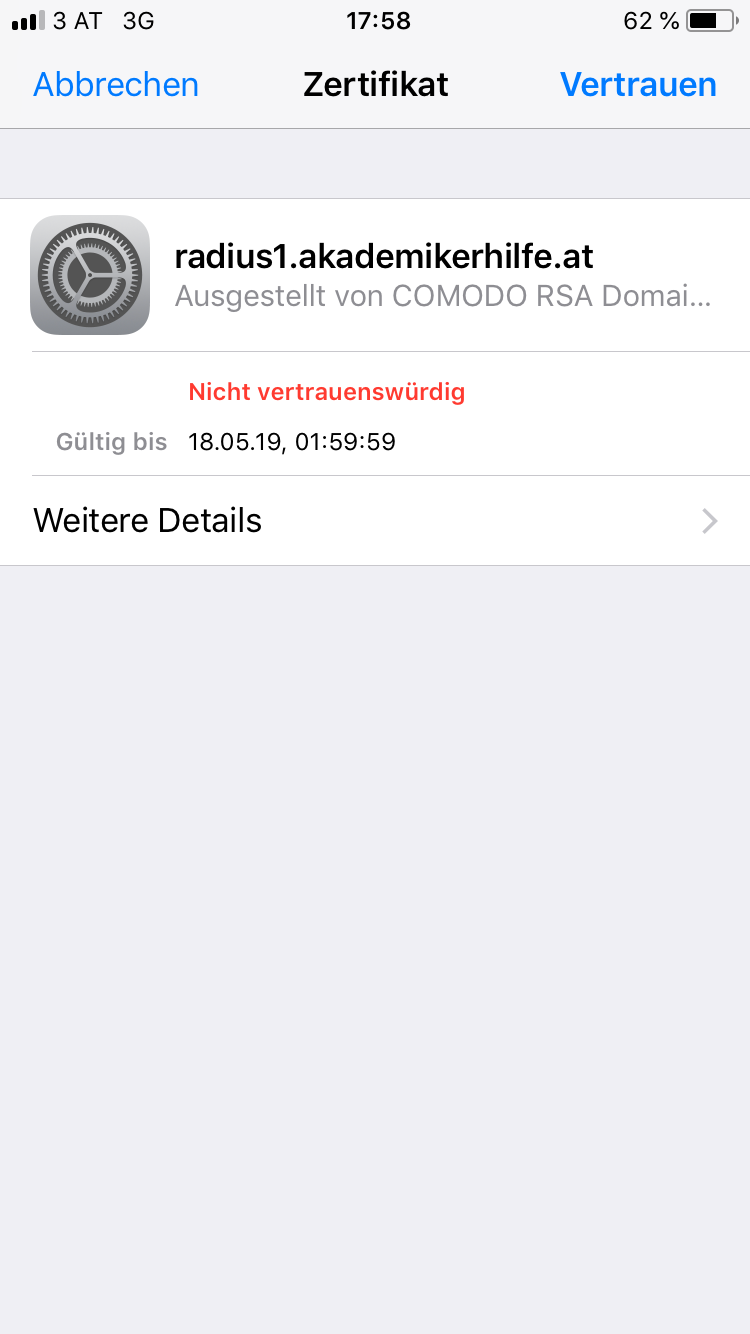WLAN4-6: Unterschied zwischen den Versionen
Mkurz (Diskussion | Beiträge) |
Lucanu (Diskussion | Beiträge) (→Mac OSX) |
||
| Zeile 34: | Zeile 34: | ||
[http://osxdaily.com/2014/03/09/forget-wifi-network-mac-os-x/ Guide for deleting a wireless profile] (if you've used the 'pfeilheim-wlan' at the club, ... before) | [http://osxdaily.com/2014/03/09/forget-wifi-network-mac-os-x/ Guide for deleting a wireless profile] (if you've used the 'pfeilheim-wlan' at the club, ... before) | ||
<div><ul> | <div><ul> | ||
| − | <li style="display: inline-block;"> [[File:Eduroam-mac-1_pfeilheim.png|thumb|||<b> | + | <li style="display: inline-block;"> [[File:Eduroam-mac-1_pfeilheim.png|thumb|||<b>Step 1:</b><br>Open System-configuration to add a new wifi-network]] </li> |
| − | <li style="display: inline-block;"> [[File:Eduroam-mac-2_pfeilheim.png|thumb|||<b> | + | <li style="display: inline-block;"> [[File:Eduroam-mac-2_pfeilheim.png|thumb|||<b>Step 2:</b><br><b>Select the wireless-network called '''pfeilheim-wlan''' <br>Use the same login credentials as for the [https://portal.akademikerhilfe.at Akademikerhilfe-Portal]<br><b>Note: You have to change your the portal-password before the login works!</b>]] </li> |
| − | <li style="display: inline-block;"> [[File:Eduroam-mac-3_pfeilheim.png|thumb|||<b> | + | <li style="display: inline-block;"> [[File:Eduroam-mac-3_pfeilheim.png|thumb|||<b>Step 3:</b><br>click <b>Connect</b>]] </li> |
</ul></div> | </ul></div> | ||
Source: https://www.zid.tuwien.ac.at/tunet/wlan/anleitungen/mac_os_x/ | Source: https://www.zid.tuwien.ac.at/tunet/wlan/anleitungen/mac_os_x/ | ||
Version vom 10. Februar 2019, 13:20 Uhr
First of all, thanks to Akademikerhilfe for installing wifi-accesspoints all over the building inside Pfeilheim4-6 as this guide would not have come to existance otherwise ;)
Inhaltsverzeichnis
Configurations
- Login at Akademikerhilfe-Portal and change your password
- Make sure you can login at the portal
- Delete the wifi-profile from your device (only if you have used a wifi called 'pfeilheim-wlan' before - e.g. at the club)
- Connect to pfeilheim-wlan and enter your valid credentials
Scroll down for an image-based description.
As always: if you have further questions or problems with the configuration, drop a mail: support@pfeilheim.sth.ac.at
Windows 10
Guide for deleting a wireless profile (if you've used the 'pfeilheim-wlan' at the club, ... before)
-
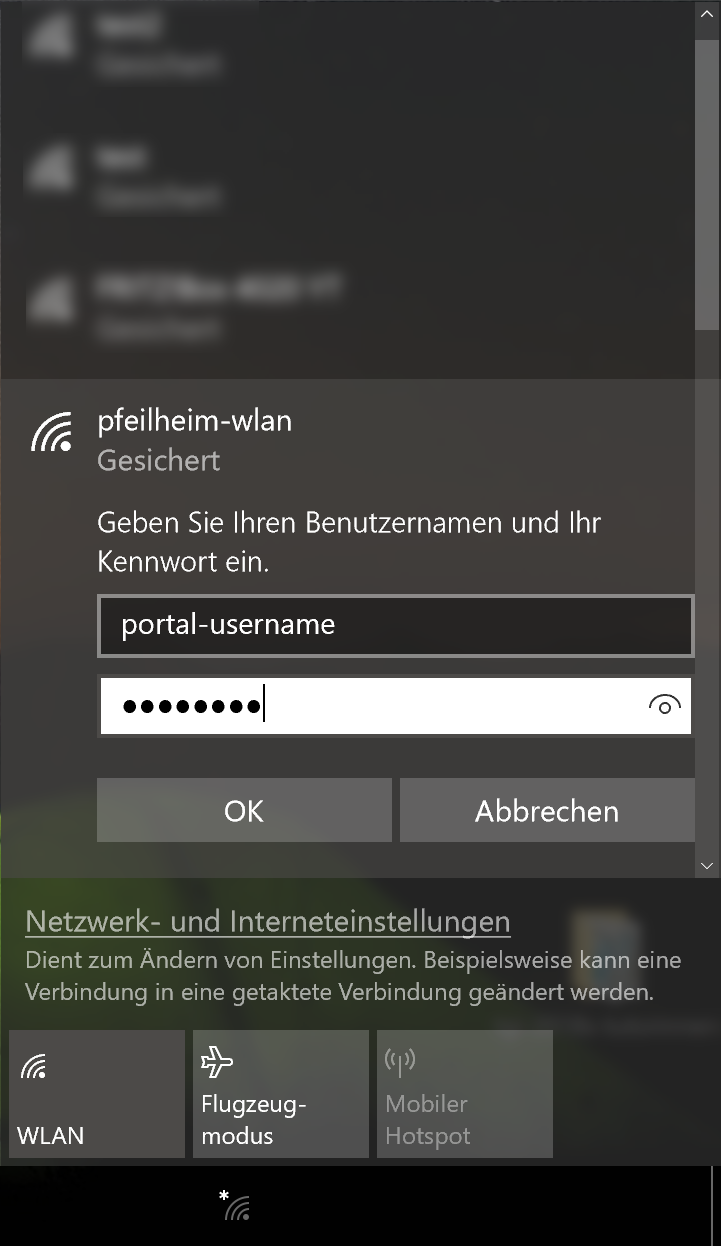 Step2:
Step2:
Use the same login credentials as for the Akademikerhilfe-Portal
Note: You have to change your the portal-password before the login works!
Windows 7
Guide for deleting a wireless profile (if you've used the 'pfeilheim-wlan' at the club, ... before)
-
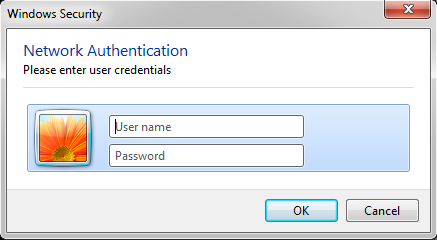 Step2:
Step2:
Use the same login credentials as for the Akademikerhilfe-Portal
Note: You have to change your the portal-password before the login works!
Mac OSX
Guide for deleting a wireless profile (if you've used the 'pfeilheim-wlan' at the club, ... before)
-
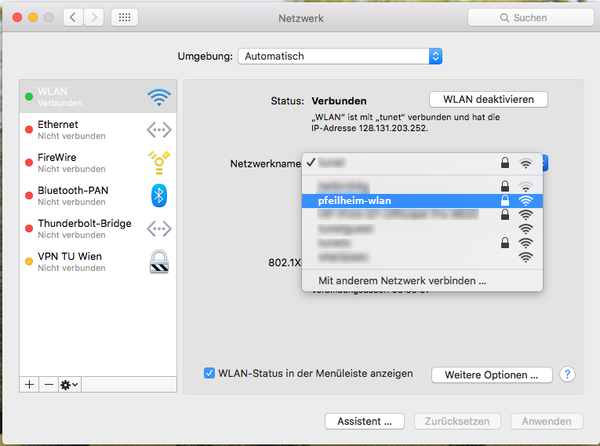 Step 2:
Step 2:
Select the wireless-network called pfeilheim-wlan
Use the same login credentials as for the Akademikerhilfe-Portal
Note: You have to change your the portal-password before the login works!
Source: https://www.zid.tuwien.ac.at/tunet/wlan/anleitungen/mac_os_x/
Android
Guide for deleting a wireless profile (if you've used the 'pfeilheim-wlan' at the club, ... before)
-
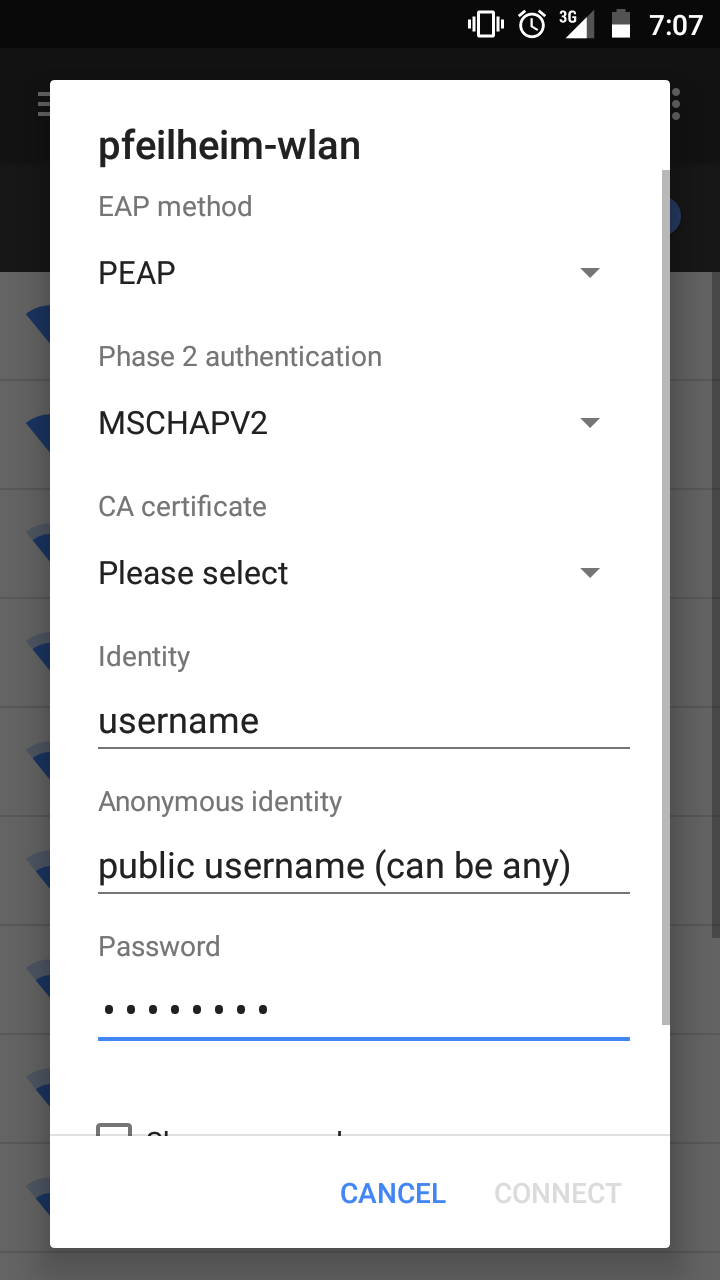 Step2:
Step2:
Use the same login credentials as for the Akademikerhilfe-Portal
Note: You have to change your the portal-password before the login works! -
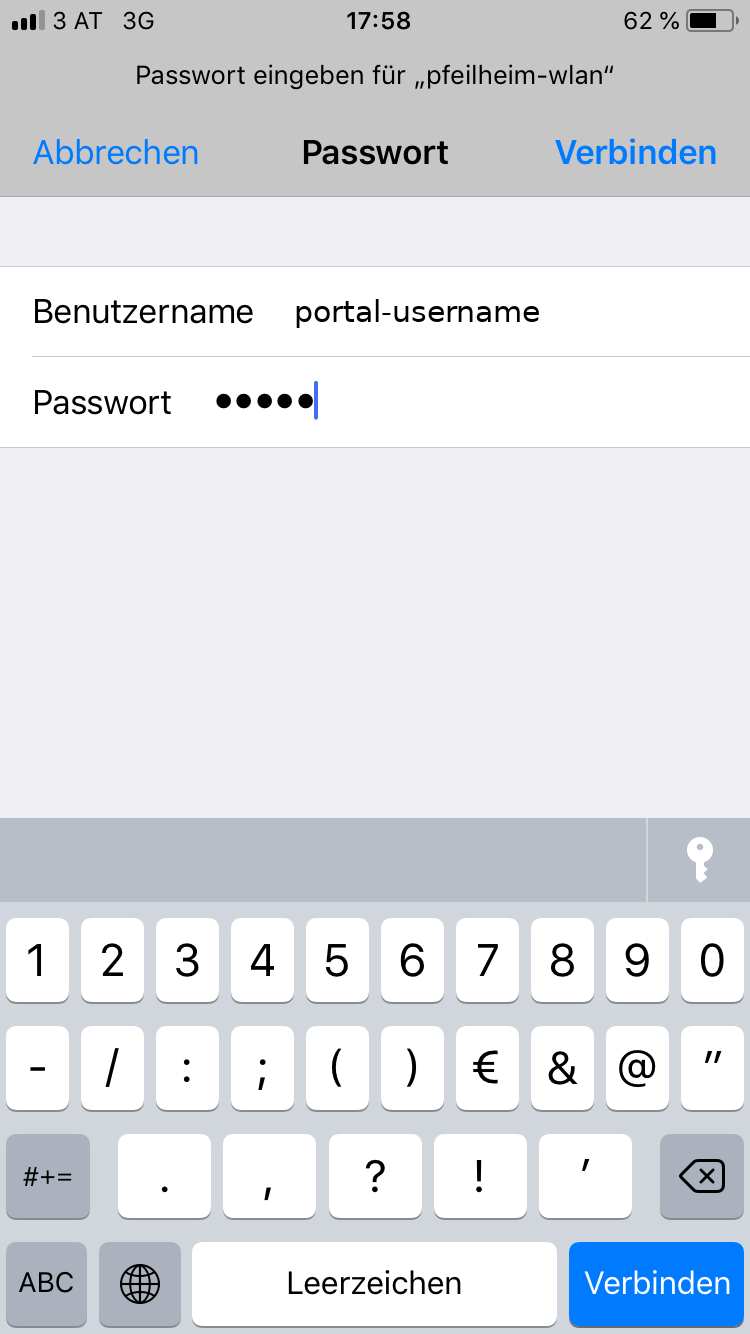 Step2:
Step2:
Use the same login credentials as for the Akademikerhilfe-Portal
Note: You have to change your the portal-password before the login works!
iOS
Guide for deleting a wireless profile (if you've used the 'pfeilheim-wlan' at the club, ... before)