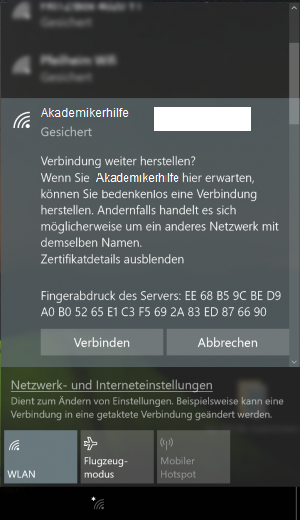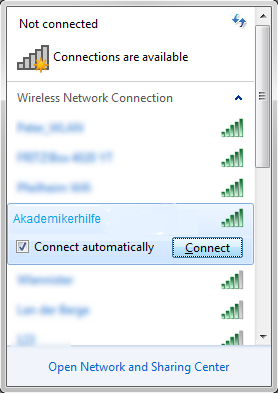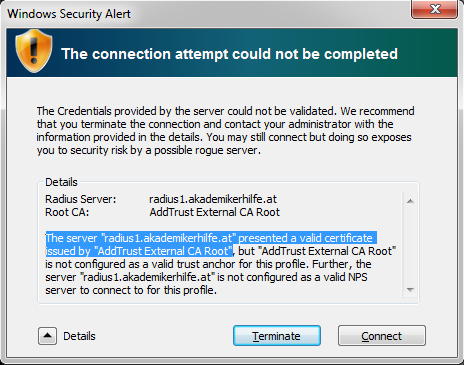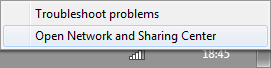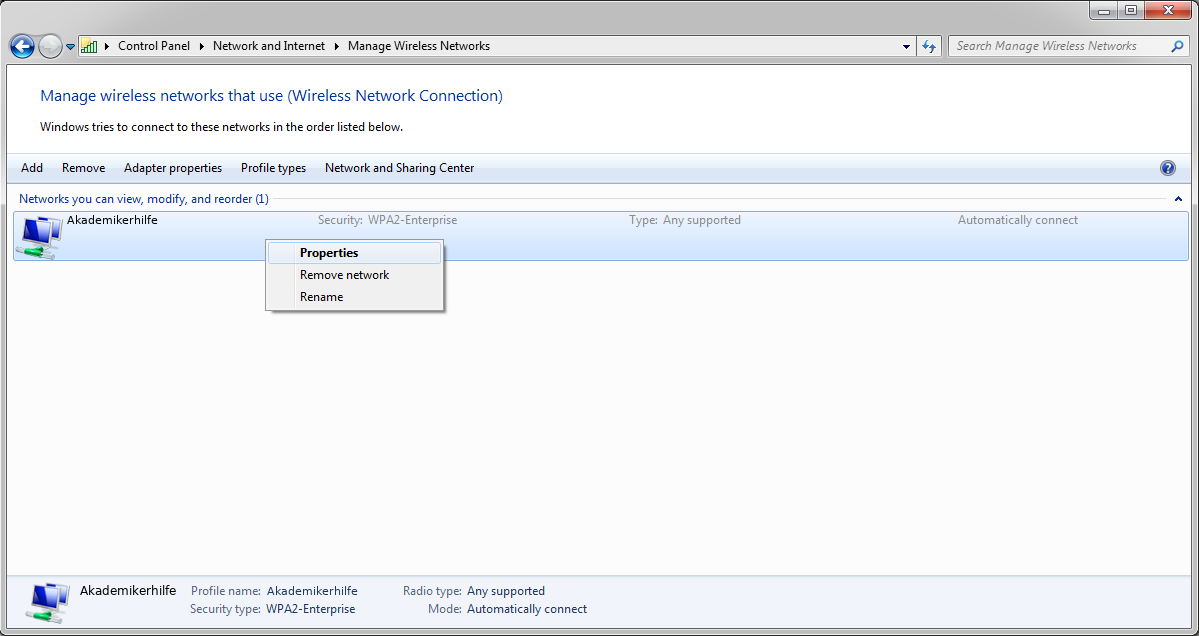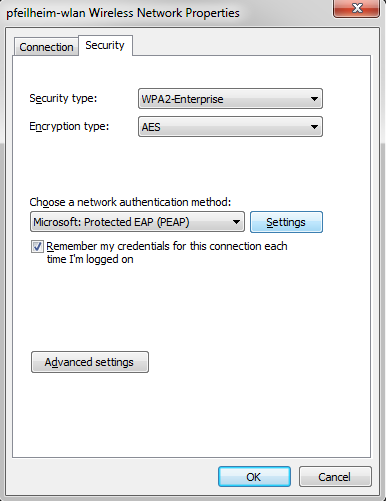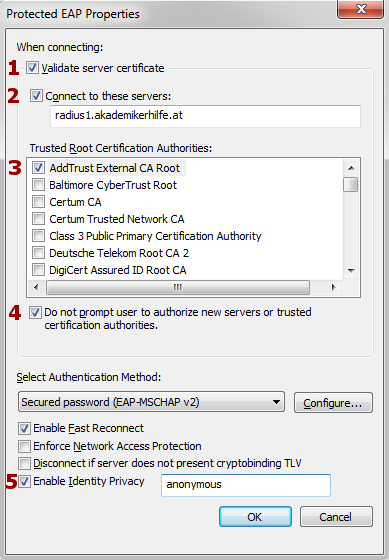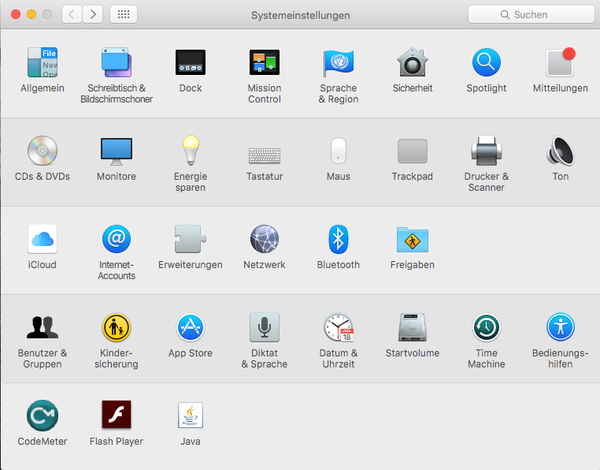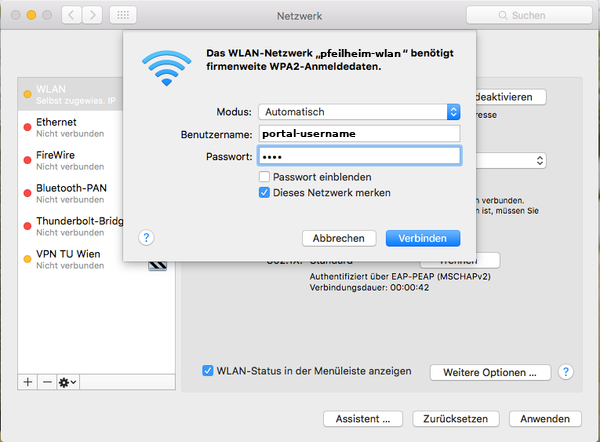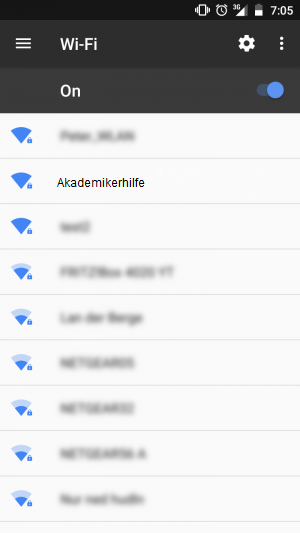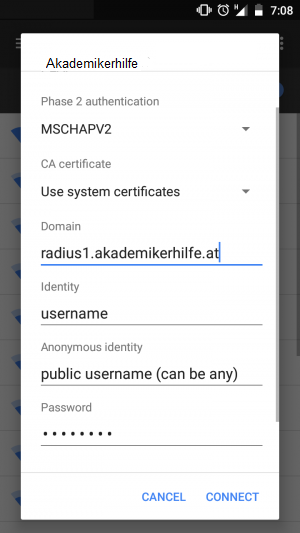WLAN4-6: Unterschied zwischen den Versionen
Mkurz (Diskussion | Beiträge) |
Mkurz (Diskussion | Beiträge) |
||
| Zeile 1: | Zeile 1: | ||
First of all, thanks to Akademikerhilfe for installing wifi-accesspoints all over the building in Pfeilheim4-6 as this guide would never would not have come to existance otherwise ;)<br> | First of all, thanks to Akademikerhilfe for installing wifi-accesspoints all over the building in Pfeilheim4-6 as this guide would never would not have come to existance otherwise ;)<br> | ||
| − | |||
| − | |||
=Configurations= | =Configurations= | ||
| + | # Login at [https://portal.akademikerhilfe.at Akademikerhilfe-Portal] and change your password (you can also 'change' it to the same as it was before) | ||
| + | # Make sure you can login at the portal | ||
| + | # Delete the wifi-profile from your device (only if you have used a wifi called 'pfeilheim-wlan' beffore - e.g. at the club) | ||
| + | # Connect to pfeilheim-wlan and enter your valid credentials | ||
| + | |||
| + | Scroll down for a image-based description. | ||
| + | |||
| + | ==Windows 10== | ||
| + | [https://kb.netgear.com/29889/How-to-delete-a-wireless-network-profile-in-Windows-10 Guide for deleting a wireless profile] (if you've used the 'pfeilheim-wlan' at the club, ... before) | ||
| + | <div><ul> | ||
| + | <li style="display: inline-block;"> [[File:win10_radius1.png|thumb|||<b>Step1:</b><br>Select the wireless-network called <b>pfeilheim-wlan</b>]] </li> | ||
| + | <li style="display: inline-block;"> [[File:win10_radius1.png|thumb|||<b>Step2:</b><br>Use the same login credentials as for the [https://portal.akademikerhilfe.at Akademikerhilfe-Portal]<br><b>Note: You have to change your the portal-password before the login works!</b>]] </li> | ||
| + | <li style="display: inline-block;"> [[File:win10_radius3.png|thumb|||<b>Step3:</b><br>Check that the fingerprint matches with this one:<br>EE 68 B5 9C BE D9 A0 Bß 52 65 E1 C3 F5 69 2A 83 ED 87 66 90]] </li> | ||
| + | </ul></div> | ||
| + | Quelle: https://www.zid.tuwien.ac.at/tunet/wlan/anleitungen/windows_10/ | ||
| + | |||
==Windows 7== | ==Windows 7== | ||
| + | [https://kb.netgear.com/20055/How-to-delete-a-wireless-network-profile-in-Windows-7 Guide for deleting a wireless profile] (if you've used the 'pfeilheim-wlan' at the club, ... before) | ||
<div><ul> | <div><ul> | ||
<li style="display: inline-block;"> [[File:Win7_radius1.png|thumb|||<b>Step1:</b><br>Select the wireless-network called <b>pfeilheim-wlan</b>]] </li> | <li style="display: inline-block;"> [[File:Win7_radius1.png|thumb|||<b>Step1:</b><br>Select the wireless-network called <b>pfeilheim-wlan</b>]] </li> | ||
| Zeile 15: | Zeile 30: | ||
</ul></div> | </ul></div> | ||
| − | == | + | ==Mac OSX== |
| − | + | [http://osxdaily.com/2014/03/09/forget-wifi-network-mac-os-x/ Guide for deleting a wireless profile] (if you've used the 'pfeilheim-wlan' at the club, ... before) | |
| − | |||
| − | |||
| − | |||
| − | |||
| − | |||
| − | |||
| − | |||
| − | |||
| − | |||
<div><ul> | <div><ul> | ||
<li style="display: inline-block;"> [[File:Eduroam-mac-1.png|thumb|||<b>Step1:</b><br>Open System-configuration to add a new wifi-network]] </li> | <li style="display: inline-block;"> [[File:Eduroam-mac-1.png|thumb|||<b>Step1:</b><br>Open System-configuration to add a new wifi-network]] </li> | ||
<li style="display: inline-block;"> [[File:Eduroam-mac-0.png|thumb|||<b>Step2:</b><br><b>Select the wireless-network called <b>pfeilheim-wlan<b><br>Use the same login credentials as for the [https://portal.akademikerhilfe.at Akademikerhilfe-Portal]<br><b>Note: You have to change your the portal-password before the login works!</b>]] </li> | <li style="display: inline-block;"> [[File:Eduroam-mac-0.png|thumb|||<b>Step2:</b><br><b>Select the wireless-network called <b>pfeilheim-wlan<b><br>Use the same login credentials as for the [https://portal.akademikerhilfe.at Akademikerhilfe-Portal]<br><b>Note: You have to change your the portal-password before the login works!</b>]] </li> | ||
<li style="display: inline-block;"> [[File:Eduroam-mac-3.png|thumb|||<b>Step3:</b><br>click <b>Connect</b>]] </li> | <li style="display: inline-block;"> [[File:Eduroam-mac-3.png|thumb|||<b>Step3:</b><br>click <b>Connect</b>]] </li> | ||
| + | </ul></div> | ||
Quelle: https://www.zid.tuwien.ac.at/tunet/wlan/anleitungen/mac_os_x/ | Quelle: https://www.zid.tuwien.ac.at/tunet/wlan/anleitungen/mac_os_x/ | ||
| − | |||
==Android== | ==Android== | ||
| + | [https://kb.netgear.com/28440/How-to-remove-wireless-profiles-on-Android-phone-tablets Guide for deleting a wireless profile] (if you've used the 'pfeilheim-wlan' at the club, ... before) | ||
| + | <div><ul> | ||
<div><ul> | <div><ul> | ||
<li style="display: inline-block;"> [[File:Android_radius1.png|thumb|||<b>Step1:</b><br>Select the wireless-network called <b>pfeilheim-wlan</b>]] </li> | <li style="display: inline-block;"> [[File:Android_radius1.png|thumb|||<b>Step1:</b><br>Select the wireless-network called <b>pfeilheim-wlan</b>]] </li> | ||
| Zeile 39: | Zeile 47: | ||
<li style="display: inline-block;"> [[File:Android_radius3.png|thumb|||<b>Step3:</b><br>If your mobile phone supports selection of a 'CA certificate' it is <b>strongly advised</b> to choose <b>'use system certificates'</b> and <b>add 'radius1.akademikerhilfe.at'</b> to the Domain-field<br>click next and you are done]] </li> | <li style="display: inline-block;"> [[File:Android_radius3.png|thumb|||<b>Step3:</b><br>If your mobile phone supports selection of a 'CA certificate' it is <b>strongly advised</b> to choose <b>'use system certificates'</b> and <b>add 'radius1.akademikerhilfe.at'</b> to the Domain-field<br>click next and you are done]] </li> | ||
</ul></div> | </ul></div> | ||
| + | |||
| + | ==iOS== | ||
| + | [https://www.imore.com/how-forget-wi-fi-network-your-iphone-and-ipad Guide for deleting a wireless profile] (if you've used the 'pfeilheim-wlan' at the club, ... before) | ||
| + | <div><ul> | ||
| + | <li style="display: inline-block;"> [[File:iOS_radius1.png|thumb|||<b>Step1:</b><br>Select the wireless-network called <b>pfeilheim-wlan</b>]] </li> | ||
| + | <li style="display: inline-block;"> [[File:iOS_radius2.png|thumb|||<b>Step2:</b><br>Use the same login credentials as for the [https://portal.akademikerhilfe.at Akademikerhilfe-Portal]<br><b>Note: You have to change your the portal-password before the login works!</b>]] </li> | ||
| + | <li style="display: inline-block;"> [[File:iOS_radius3.png|thumb|||<b>Step3:</b><br>Trust the certificate (only asked for the first time connecting!), verify that the name matches <b>radius1.akademikerhilfe.at</b>]] </li> | ||
| + | </ul></div> | ||
| + | |||
As always: if you have further questions or problems with the configuration, drop a mail: [mailto:support@pfeilheim.sth.ac.at support@pfeilheim.sth.ac.at] | As always: if you have further questions or problems with the configuration, drop a mail: [mailto:support@pfeilheim.sth.ac.at support@pfeilheim.sth.ac.at] | ||
Version vom 27. April 2018, 15:08 Uhr
First of all, thanks to Akademikerhilfe for installing wifi-accesspoints all over the building in Pfeilheim4-6 as this guide would never would not have come to existance otherwise ;)
Inhaltsverzeichnis
Configurations
- Login at Akademikerhilfe-Portal and change your password (you can also 'change' it to the same as it was before)
- Make sure you can login at the portal
- Delete the wifi-profile from your device (only if you have used a wifi called 'pfeilheim-wlan' beffore - e.g. at the club)
- Connect to pfeilheim-wlan and enter your valid credentials
Scroll down for a image-based description.
Windows 10
Guide for deleting a wireless profile (if you've used the 'pfeilheim-wlan' at the club, ... before)
-
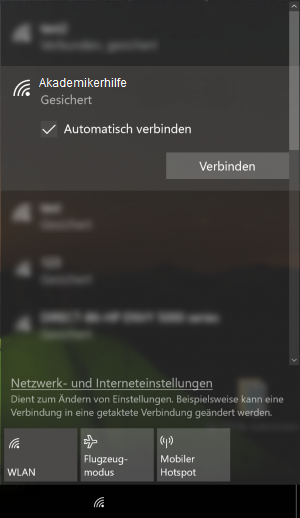 Step2:
Step2:
Use the same login credentials as for the Akademikerhilfe-Portal
Note: You have to change your the portal-password before the login works!
Quelle: https://www.zid.tuwien.ac.at/tunet/wlan/anleitungen/windows_10/
Windows 7
Guide for deleting a wireless profile (if you've used the 'pfeilheim-wlan' at the club, ... before)
-
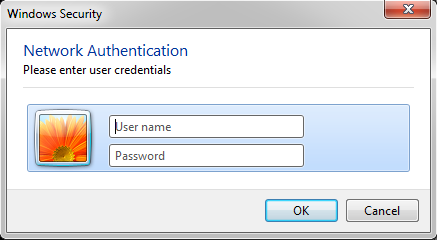 Step2:
Step2:
Use the same login credentials as for the Akademikerhilfe-Portal
Note: You have to change your the portal-password before the login works!
Mac OSX
Guide for deleting a wireless profile (if you've used the 'pfeilheim-wlan' at the club, ... before)
-
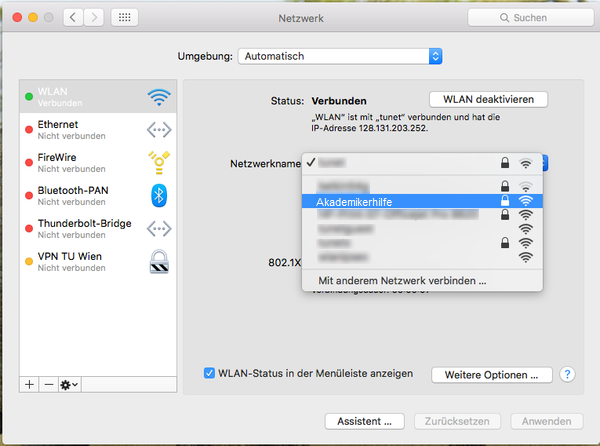 Step2:
Step2:
Select the wireless-network called pfeilheim-wlan
Use the same login credentials as for the Akademikerhilfe-Portal
Note: You have to change your the portal-password before the login works!
Quelle: https://www.zid.tuwien.ac.at/tunet/wlan/anleitungen/mac_os_x/
Android
Guide for deleting a wireless profile (if you've used the 'pfeilheim-wlan' at the club, ... before)
-
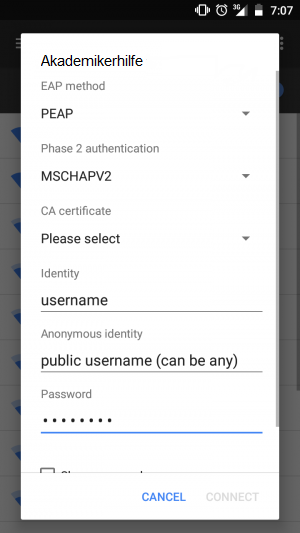 Step2:
Step2:
Use the same login credentials as for the Akademikerhilfe-Portal
Note: You have to change your the portal-password before the login works! - Datei:IOS radius1.pngStep1:
Select the wireless-network called pfeilheim-wlan - Datei:IOS radius2.pngStep2:
Use the same login credentials as for the Akademikerhilfe-Portal
Note: You have to change your the portal-password before the login works! - Datei:IOS radius3.pngStep3:
Trust the certificate (only asked for the first time connecting!), verify that the name matches radius1.akademikerhilfe.at
iOS
Guide for deleting a wireless profile (if you've used the 'pfeilheim-wlan' at the club, ... before)
As always: if you have further questions or problems with the configuration, drop a mail: support@pfeilheim.sth.ac.at