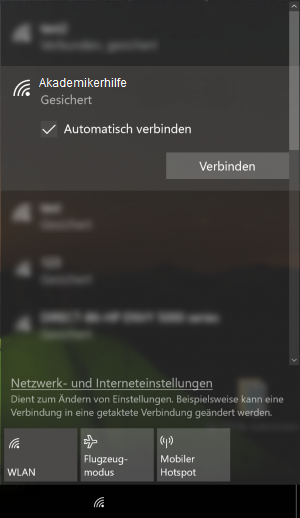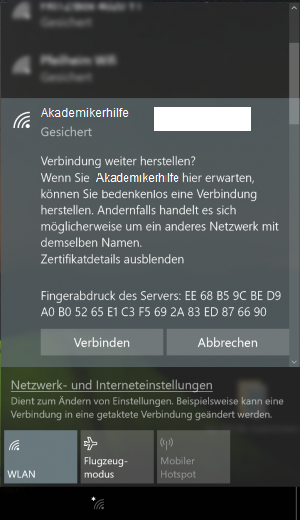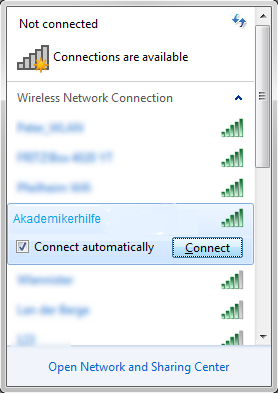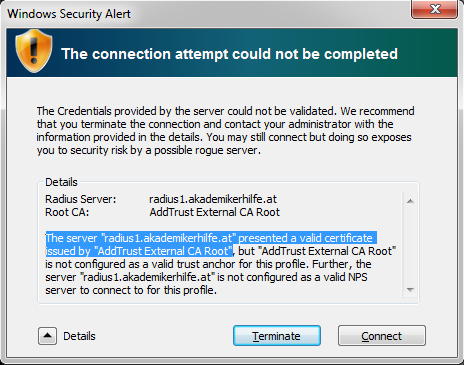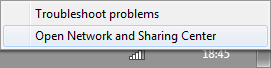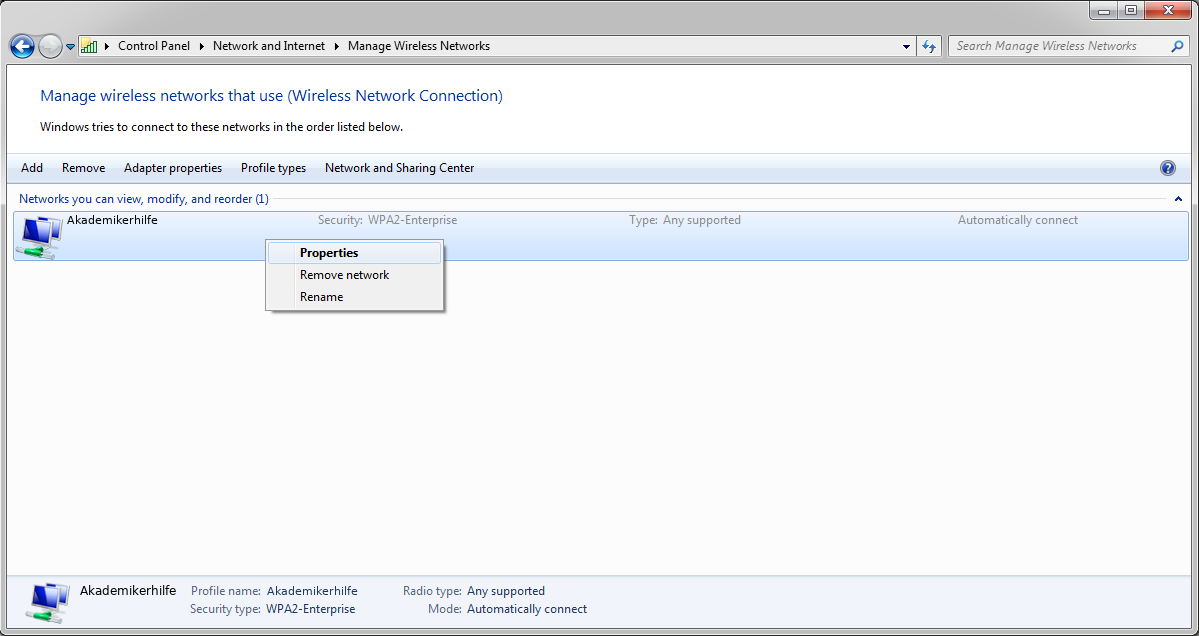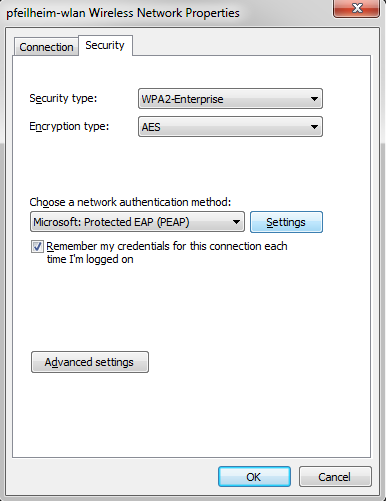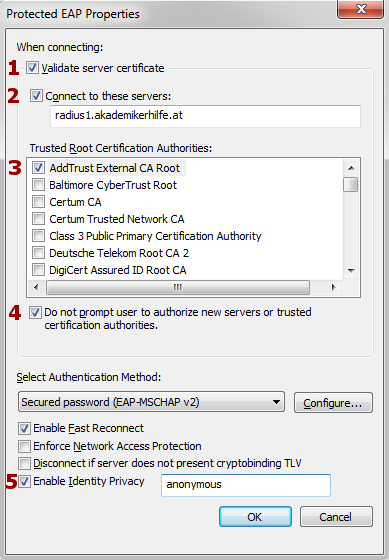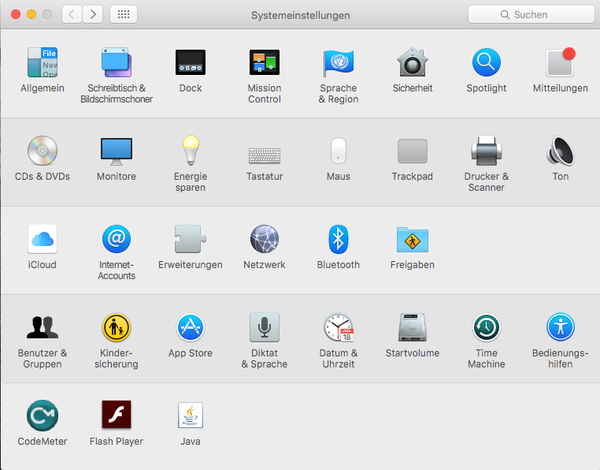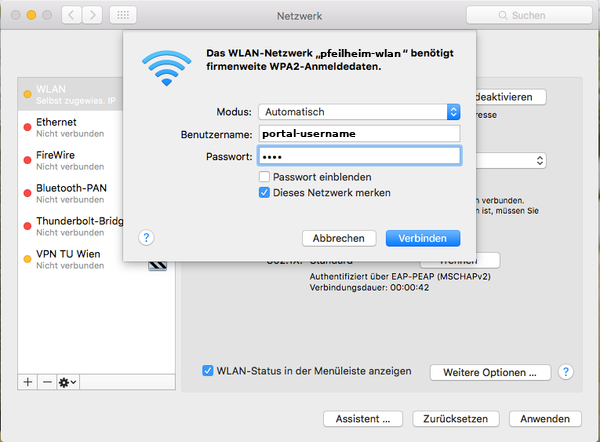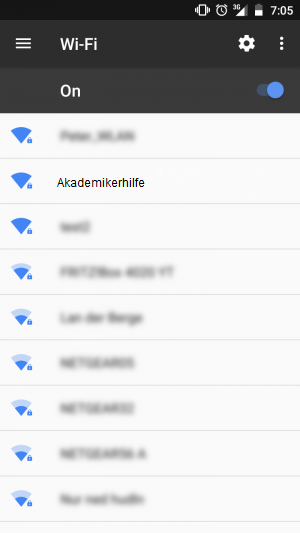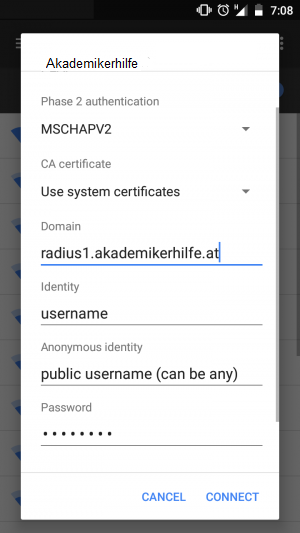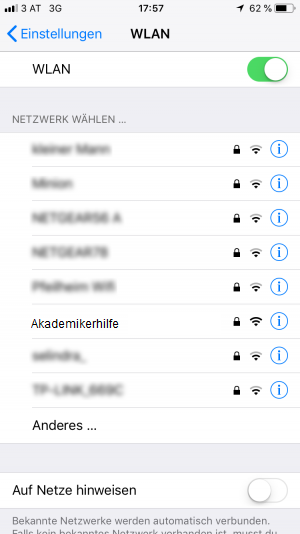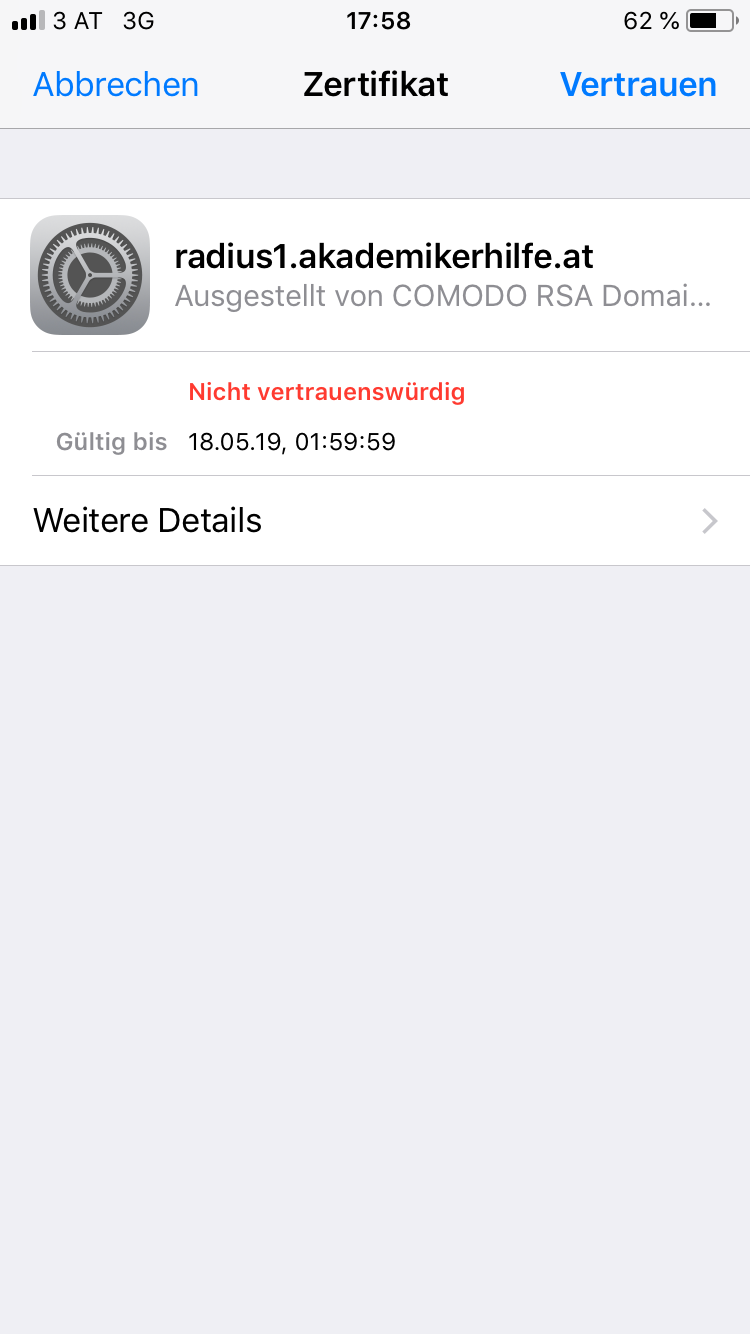WLAN: Unterschied zwischen den Versionen
Aus Pfeilheimwiki
Mkurz (Diskussion | Beiträge) (Die Seite wurde neu angelegt: „First of all, thanks to Akademikerhilfe for installing wifi-accesspoints all over the building inside Pfeilheim4-6 as this guide would not have come to existan…“) |
|||
| Zeile 1: | Zeile 1: | ||
| − | |||
=Configurations= | =Configurations= | ||
# Login at [https://portal.akademikerhilfe.at Akademikerhilfe-Portal] and <b>change your password</b> | # Login at [https://portal.akademikerhilfe.at Akademikerhilfe-Portal] and <b>change your password</b> | ||
# Make sure you can login at the portal | # Make sure you can login at the portal | ||
| − | + | # Connect to Wifi named <b>Akademikerhilfe<b> and enter your valid credentials | |
| − | # Connect to | ||
<br> | <br> | ||
Scroll down for an image-based description. | Scroll down for an image-based description. | ||
| − | |||
==Windows 10== | ==Windows 10== | ||
| − | + | ||
<div><ul> | <div><ul> | ||
| − | <li style="display: inline-block;"> [[File:win10_radius1.png|thumb|||<b>Step1:</b><br>Select the wireless-network called <b> | + | <li style="display: inline-block;"> [[File:win10_radius1.png|thumb|||<b>Step1:</b><br>Select the wireless-network called <b>Akademikerhilfe</b>]] </li> |
<li style="display: inline-block;"> [[File:win10_radius2.png|thumb|||<b>Step2:</b><br>Use the same login credentials as for the [https://portal.akademikerhilfe.at Akademikerhilfe-Portal]<br><b>Note: You have to change your the portal-password before the login works!</b>]] </li> | <li style="display: inline-block;"> [[File:win10_radius2.png|thumb|||<b>Step2:</b><br>Use the same login credentials as for the [https://portal.akademikerhilfe.at Akademikerhilfe-Portal]<br><b>Note: You have to change your the portal-password before the login works!</b>]] </li> | ||
<li style="display: inline-block;"> [[File:win10_radius3.png|thumb|||<b>Step3:</b><br>Check that the fingerprint matches with this one:<br>EE 68 B5 9C BE D9 A0 B0 52 65 E1 C3 F5 69 2A 83 ED 87 66 90]] </li> | <li style="display: inline-block;"> [[File:win10_radius3.png|thumb|||<b>Step3:</b><br>Check that the fingerprint matches with this one:<br>EE 68 B5 9C BE D9 A0 B0 52 65 E1 C3 F5 69 2A 83 ED 87 66 90]] </li> | ||
| Zeile 20: | Zeile 17: | ||
==Windows 7== | ==Windows 7== | ||
| − | + | ||
<div><ul> | <div><ul> | ||
| − | <li style="display: inline-block;"> [[File:Win7_radius1.png|thumb|||<b>Step1:</b><br>Select the wireless-network called <b> | + | <li style="display: inline-block;"> [[File:Win7_radius1.png|thumb|||<b>Step1:</b><br>Select the wireless-network called <b>Akademikerhilfe</b>]] </li> |
<li style="display: inline-block;"> [[File:Win7_radius2.png|thumb|||<b>Step2:</b><br>Use the same login credentials as for the [https://portal.akademikerhilfe.at Akademikerhilfe-Portal]<br><b>Note: You have to change your the portal-password before the login works!</b>]] </li> | <li style="display: inline-block;"> [[File:Win7_radius2.png|thumb|||<b>Step2:</b><br>Use the same login credentials as for the [https://portal.akademikerhilfe.at Akademikerhilfe-Portal]<br><b>Note: You have to change your the portal-password before the login works!</b>]] </li> | ||
<li style="display: inline-block;"> [[File:Win7_radius3.png|thumb|||<b>Step3:</b><br>When connection for the first time, a warning will show up. <b>Verify</b> that values for <b>Radius-Server</b> and the <b>Root-CA</b> are <b>equal to</b> those on the <b>image</b>. If the values are the same, click <b>Connect</b>]] </li> | <li style="display: inline-block;"> [[File:Win7_radius3.png|thumb|||<b>Step3:</b><br>When connection for the first time, a warning will show up. <b>Verify</b> that values for <b>Radius-Server</b> and the <b>Root-CA</b> are <b>equal to</b> those on the <b>image</b>. If the values are the same, click <b>Connect</b>]] </li> | ||
<li style="display: inline-block;"> [[File:Win7_radius4.png|thumb|||<b>Step4:</b><br>You are connected and the internet is already accessible. The <b>folling steps</b> are <b>necessary for</b> your <b>account-security</b><br>Therefore: right-click onto to wireless-symbol and <b>open</b> the <b>Network and Sharing Center</b>]] </li> | <li style="display: inline-block;"> [[File:Win7_radius4.png|thumb|||<b>Step4:</b><br>You are connected and the internet is already accessible. The <b>folling steps</b> are <b>necessary for</b> your <b>account-security</b><br>Therefore: right-click onto to wireless-symbol and <b>open</b> the <b>Network and Sharing Center</b>]] </li> | ||
| − | <li style="display: inline-block;"> [[File:Win7_radius5.png|thumb|||<b>Step5:</b><br>After clicking <b>Manage wireless networks</b> on the left sidebar, select the entry called <b> | + | <li style="display: inline-block;"> [[File:Win7_radius5.png|thumb|||<b>Step5:</b><br>After clicking <b>Manage wireless networks</b> on the left sidebar, select the entry called <b>Akademikerhilfe</b> and open it by double-clicking or with a right-click followed by a click on properties]] </li> |
<li style="display: inline-block;"> [[File:Win7_radius6.png|thumb|||<b>Step6:</b><br>Click on <b>Settings</b>]] </li> | <li style="display: inline-block;"> [[File:Win7_radius6.png|thumb|||<b>Step6:</b><br>Click on <b>Settings</b>]] </li> | ||
<li style="display: inline-block;"> [[File:Win7_radius7.png|thumb|||<b>Step7:</b><br>1-3 should be equal to your configuration, simply tick 4 and 5 and add an anonymous name]] </li> | <li style="display: inline-block;"> [[File:Win7_radius7.png|thumb|||<b>Step7:</b><br>1-3 should be equal to your configuration, simply tick 4 and 5 and add an anonymous name]] </li> | ||
| Zeile 32: | Zeile 29: | ||
==Mac OSX== | ==Mac OSX== | ||
| − | |||
<div><ul> | <div><ul> | ||
<li style="display: inline-block;"> [[File:Eduroam-mac-1.png|thumb|||<b>Step1:</b><br>Open System-configuration to add a new wifi-network]] </li> | <li style="display: inline-block;"> [[File:Eduroam-mac-1.png|thumb|||<b>Step1:</b><br>Open System-configuration to add a new wifi-network]] </li> | ||
| − | <li style="display: inline-block;"> [[File:Eduroam-mac-0.png|thumb|||<b>Step2:</b><br><b>Select the wireless-network called <b> | + | <li style="display: inline-block;"> [[File:Eduroam-mac-0.png|thumb|||<b>Step2:</b><br><b>Select the wireless-network called <b>Akademikerhilfe<b><br>Use the same login credentials as for the [https://portal.akademikerhilfe.at Akademikerhilfe-Portal]<br><b>Note: You have to change your the portal-password before the login works!</b>]] </li> |
<li style="display: inline-block;"> [[File:Eduroam-mac-3.png|thumb|||<b>Step3:</b><br>click <b>Connect</b>]] </li> | <li style="display: inline-block;"> [[File:Eduroam-mac-3.png|thumb|||<b>Step3:</b><br>click <b>Connect</b>]] </li> | ||
</ul></div> | </ul></div> | ||
| Zeile 41: | Zeile 37: | ||
==Android== | ==Android== | ||
| − | |||
<div><ul> | <div><ul> | ||
<div><ul> | <div><ul> | ||
| − | <li style="display: inline-block;"> [[File:Android_radius1.png|thumb|||<b>Step1:</b><br>Select the wireless-network called <b> | + | <li style="display: inline-block;"> [[File:Android_radius1.png|thumb|||<b>Step1:</b><br>Select the wireless-network called <b>Akademikerhilfe</b>]] </li> |
<li style="display: inline-block;"> [[File:Android_radius2.png|thumb|||<b>Step2:</b><br>Use the same login credentials as for the [https://portal.akademikerhilfe.at Akademikerhilfe-Portal]<br><b>Note: You have to change your the portal-password before the login works!</b>]] </li> | <li style="display: inline-block;"> [[File:Android_radius2.png|thumb|||<b>Step2:</b><br>Use the same login credentials as for the [https://portal.akademikerhilfe.at Akademikerhilfe-Portal]<br><b>Note: You have to change your the portal-password before the login works!</b>]] </li> | ||
<li style="display: inline-block;"> [[File:Android_radius3.png|thumb|||<b>Step3:</b><br>If your mobile phone supports selection of a 'CA certificate' it is <b>strongly advised</b> to choose <b>'use system certificates'</b> followed by <b>adding 'radius1.akademikerhilfe.at'</b> to the domain-field.<br>Click next and you are done]] </li> | <li style="display: inline-block;"> [[File:Android_radius3.png|thumb|||<b>Step3:</b><br>If your mobile phone supports selection of a 'CA certificate' it is <b>strongly advised</b> to choose <b>'use system certificates'</b> followed by <b>adding 'radius1.akademikerhilfe.at'</b> to the domain-field.<br>Click next and you are done]] </li> | ||
| Zeile 50: | Zeile 45: | ||
==iOS== | ==iOS== | ||
| − | |||
<div><ul> | <div><ul> | ||
| − | <li style="display: inline-block;"> [[File:Ios_radius1.png|thumb|||<b>Step1:</b><br>Select the wireless-network called <b> | + | <li style="display: inline-block;"> [[File:Ios_radius1.png|thumb|||<b>Step1:</b><br>Select the wireless-network called <b>Akademikerhilfe</b>]] </li> |
<li style="display: inline-block;"> [[File:Ios_radius2.png|thumb|||<b>Step2:</b><br>Use the same login credentials as for the [https://portal.akademikerhilfe.at Akademikerhilfe-Portal]<br><b>Note: You have to change your the portal-password before the login works!</b>]] </li> | <li style="display: inline-block;"> [[File:Ios_radius2.png|thumb|||<b>Step2:</b><br>Use the same login credentials as for the [https://portal.akademikerhilfe.at Akademikerhilfe-Portal]<br><b>Note: You have to change your the portal-password before the login works!</b>]] </li> | ||
<li style="display: inline-block;"> [[File:Ios_radius3.png|thumb|||<b>Step3:</b><br>Trust the certificate (only asked for the first time connecting!), verify that the name matches <b>radius1.akademikerhilfe.at</b>]] </li> | <li style="display: inline-block;"> [[File:Ios_radius3.png|thumb|||<b>Step3:</b><br>Trust the certificate (only asked for the first time connecting!), verify that the name matches <b>radius1.akademikerhilfe.at</b>]] </li> | ||
</ul></div> | </ul></div> | ||
Version vom 24. Mai 2018, 07:33 Uhr
Inhaltsverzeichnis
Configurations
- Login at Akademikerhilfe-Portal and change your password
- Make sure you can login at the portal
- Connect to Wifi named Akademikerhilfe and enter your valid credentials
Scroll down for an image-based description.
Windows 10
-
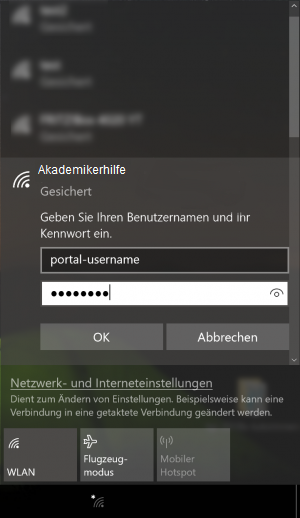 Step2:
Step2:
Use the same login credentials as for the Akademikerhilfe-Portal
Note: You have to change your the portal-password before the login works!
Windows 7
-
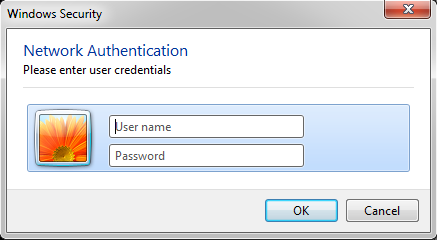 Step2:
Step2:
Use the same login credentials as for the Akademikerhilfe-Portal
Note: You have to change your the portal-password before the login works!
Mac OSX
-
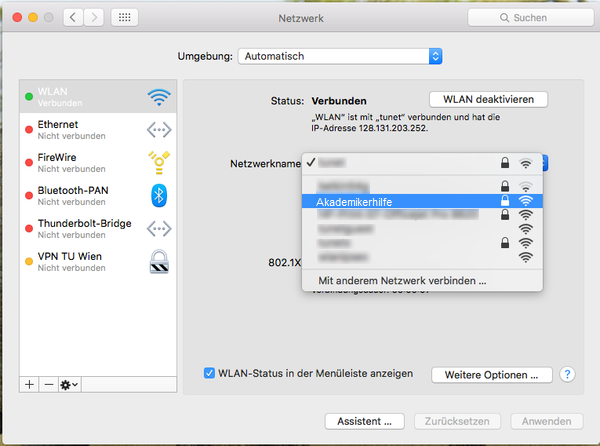 Step2:
Step2:
Select the wireless-network called Akademikerhilfe
Use the same login credentials as for the Akademikerhilfe-Portal
Note: You have to change your the portal-password before the login works!
Source: https://www.zid.tuwien.ac.at/tunet/wlan/anleitungen/mac_os_x/
Android
-
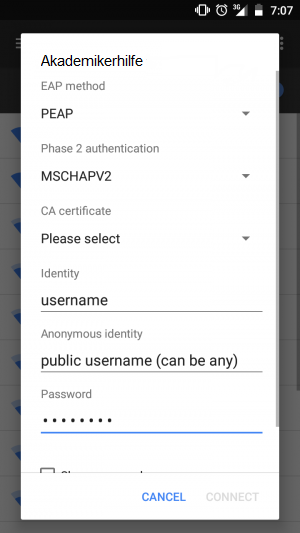 Step2:
Step2:
Use the same login credentials as for the Akademikerhilfe-Portal
Note: You have to change your the portal-password before the login works! -
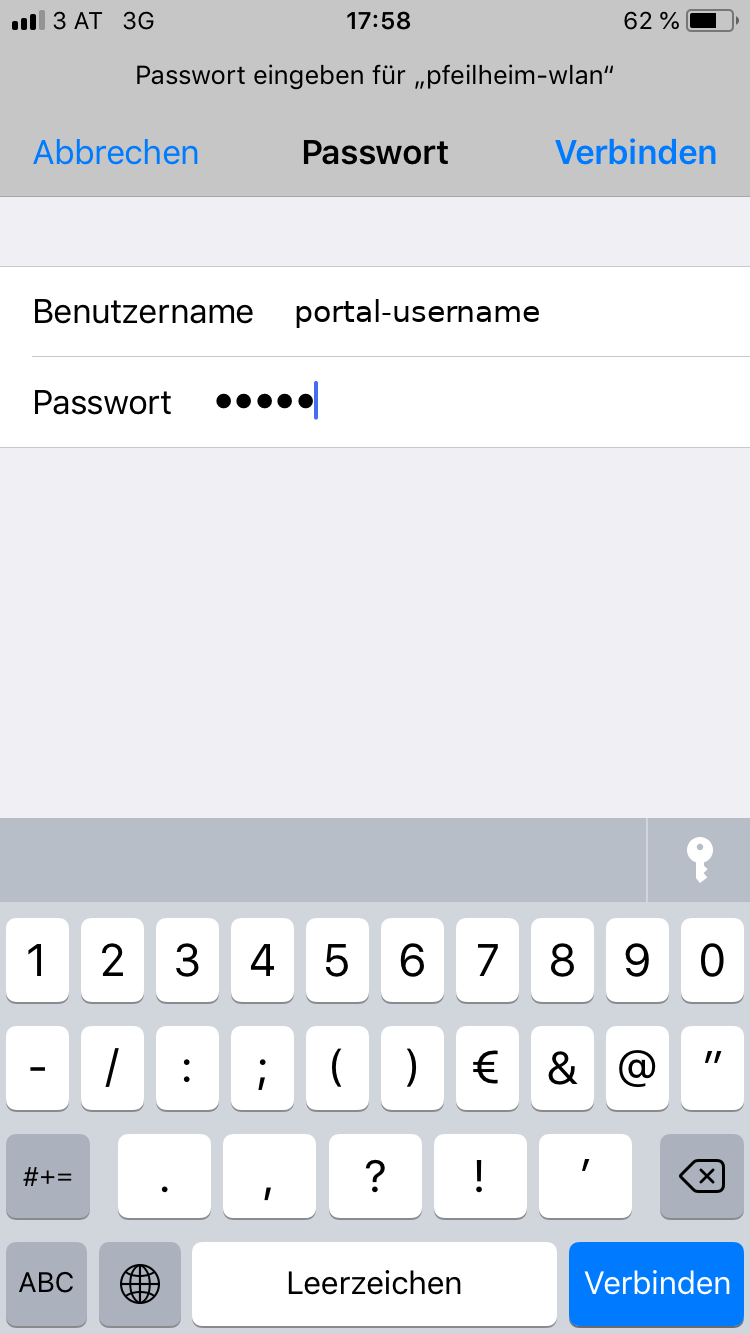 Step2:
Step2:
Use the same login credentials as for the Akademikerhilfe-Portal
Note: You have to change your the portal-password before the login works!